To maximise your Android battery performance, activate Power Saving Mode, which limits background processes and reduces performance. Adjust your screen settings by lowering brightness, disabling auto-brightness, and enabling Dark Mode. Manage wireless services by turning off Wi-Fi, Bluetooth, and mobile data when not in use, and use Aeroplane mode in poor signal areas. Optimise background apps by putting unused ones to sleep and checking battery usage details. Adjust voice assistant settings to turn off constant listening features. Each tweak can help your battery last longer throughout the day. Explore more tips to keep your battery healthier and efficient.
Enable Power Saving Mode
To preserve battery life on your Android device, activate Power Saving Mode to limit background processes and reduce performance. This mode is an effective tool to extend battery life, especially when you need your device to last longer. You can customise Power Saving Mode settings to adjust CPU performance, screen brightness, and background network usage. Additionally, scheduling Power Saving Mode based on battery percentage ensures automatic activation when needed. For critical situations, utilise Extreme Battery Saver mode, which disables non-essential features to maximise battery life. Mastering these settings ensures your Android device remains operational and efficient, even during extended use or when charging opportunities are limited.
Customize Screen Settings
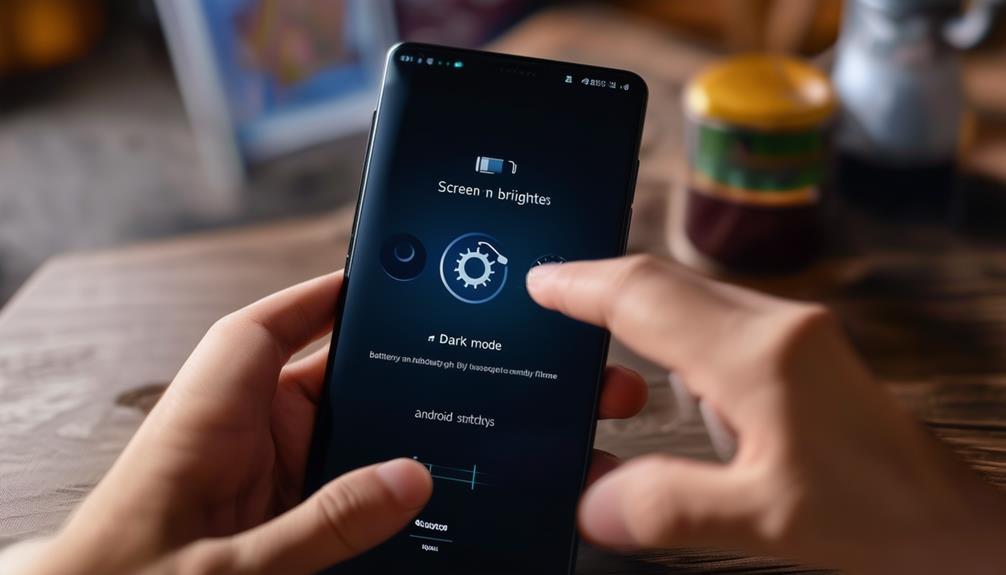
Customising your screen settings can significantly enhance your Android device’s battery life. Start by reducing your screen brightness to 50% or below. This simple adjustment can notably reduce power consumption. Disable auto-brightness and manually adjust it as needed; this prevents your screen from unnecessarily brightening in well-lit environments. Additionally, set your screen timeout duration to 1 minute or less. This ensures your display turns off quickly when not in use, conserving more battery power.
Consider the following tips:
- Enable Dark Mode on OLED screens to boost battery efficiency.
- Activate Adaptive Brightness to automatically adapt to ambient light.
- Use shorter screen timeouts to minimise idle display usage.
Manage Wireless Services
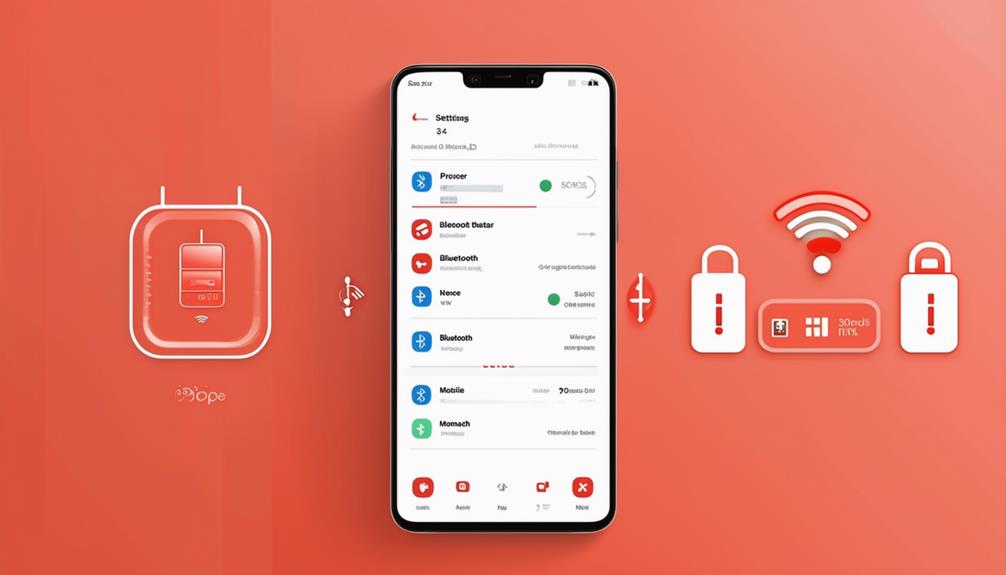
To conserve battery life, disable Wi-Fi, Bluetooth, and mobile data when they’re not in use. In areas with poor signal, switch to Aeroplane mode to prevent your phone from continuously searching for networks. Additionally, manage location services and app permissions to minimise unnecessary battery drain.
Disable Unnecessary Connections
Turning off Wi-Fi, Bluetooth, and mobile data when they’re not in use can significantly extend your Android device’s battery life. These connections are constantly searching for signals, which drains your battery. Here are a few strategies to consider:
- Airplane Mode: Activate this in areas with weak signals to prevent your device from wasting battery by constantly searching for a network.
- Auto-Sync: Disable it for apps to stop them from constantly fetching data, thereby saving power.
- Power-Saving Modes: Enable these to allow your device to automatically manage connections and optimise battery usage.
Mastering these settings will help you maximise your device’s battery performance, ensuring longer usage times and less frequent charging.
Optimise Location Services
After managing your device’s connections, optimising location services is another crucial step to extending battery life. Disable high-precision location services to reduce GPS usage. Opt for battery-saving mode to limit power consumption. Turn off location services for specific apps that don’t need constant background tracking. Use location history sparingly to minimise continuous tracking. Only enable Wi-Fi scanning when necessary to conserve battery life. By making these adjustments, you’ll ensure that your device isn’t wasting power on unnecessary location data. Mastering these settings will not only enhance your battery performance but also give you greater control over your device’s energy usage. Take charge and optimise your location services for a more efficient Android experience.
Optimise Background Apps
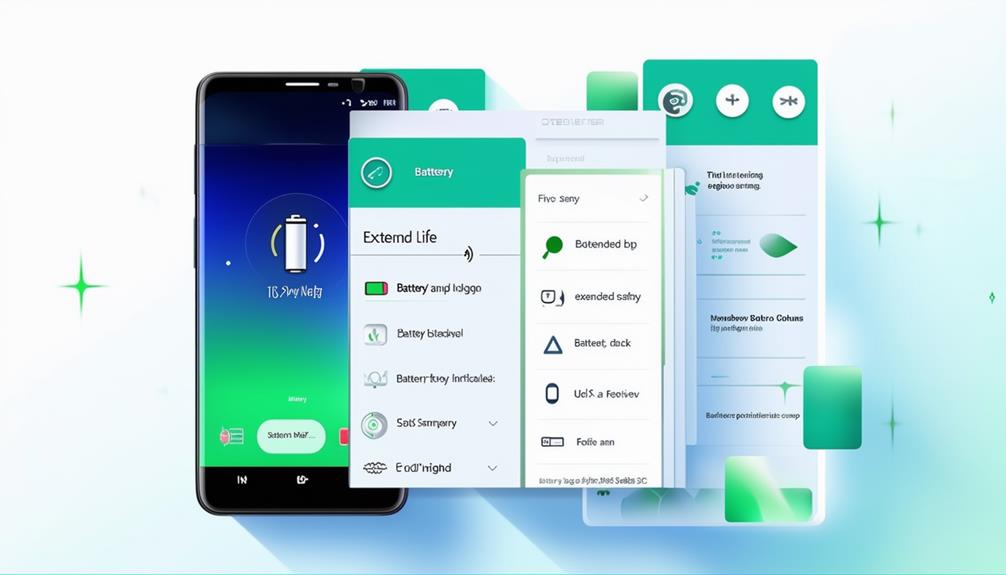
To extend your battery life, begin by putting unused apps to sleep to stop them from draining power in the background. Manually select particular apps for this to gain even more control over your battery usage. Don’t forget to check the battery usage details to identify and limit apps that consume excessive power.
Sleep Unused Apps
By putting unused apps to sleep, you can prevent them from running in the background and draining your battery life. This straightforward yet effective feature helps you manage your device’s battery efficiently. To maximise your battery efficiency, manually select specific apps to put to sleep. Here’s how you can benefit:
- Preserve Power: Reduce unnecessary background activity and save battery.
- Enhance Operation: Free up system resources for smoother functionality.
- Prolong Battery Life: Get more usage time between charges.
Keeping background apps to a minimum is essential for maintaining peak performance. Utilise your Android device’s built-in feature to manage these apps effectively. Not only will this improve your battery’s longevity, but it will also optimise your device’s operation.
Limit Background Activity
Limiting background activity is crucial for conserving battery life on your Android device. Start by accessing your settings and utilising battery optimisation features to reduce power consumption. Identify power-hungry apps and force stop them to prevent excessive background activity. Monitoring app permissions can also help control background refresh and notifications, which drain your battery. Regularly check and manage which apps are allowed to run in the background to ensure efficient battery usage. By taking these steps, you’ll not only extend your device’s battery life but also improve its overall performance. Remember, a well-maintained background activity strategy is key to mastering battery optimisation on your Android device.
Adjust Voice Assistant Settings
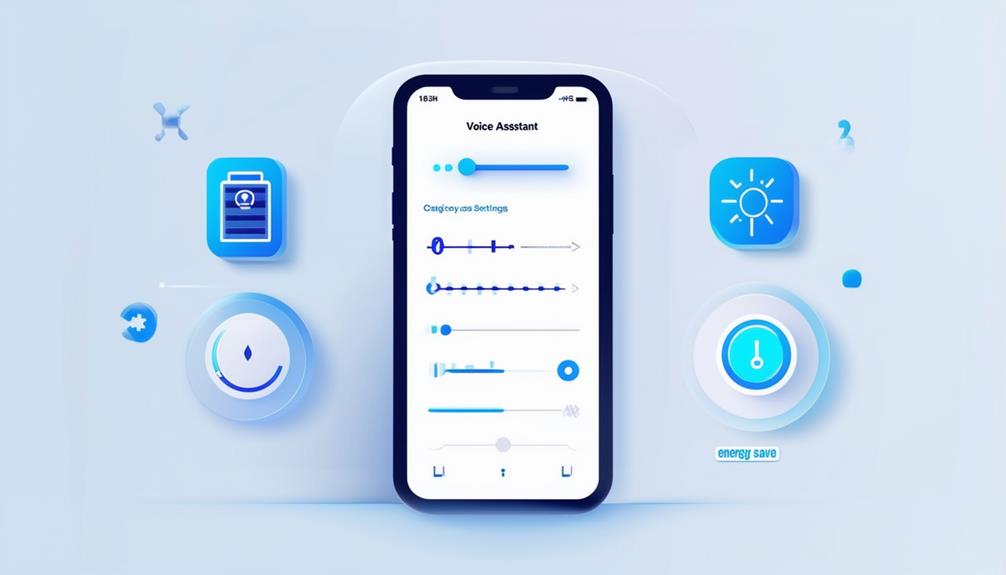
Adjusting your voice assistant settings can significantly enhance your Android device’s battery performance. Start by turning off wake word detection to prevent constant listening, a step that can notably reduce battery drain. Additionally, disable wake-up commands like ‘Hey Google’ or ‘Bixby’ to further conserve power. Customising these settings minimises background processes, optimising battery usage.
Here are key actions to take:
- Turn off wake word detection: Stops the assistant from constantly listening.
- Disable wake-up commands: Prevents unnecessary activation.
- Refer to device-specific instructions: Check guidelines for Samsung’s Bixby or Google Assistant.
Monitor Battery Usage

To maximise your Android battery performance, regularly check the Battery Usage section in Settings to identify power-hungry apps. You’ll find a detailed breakdown of power consumption by each app, allowing you to pinpoint those that drain your battery the most. Examine battery usage graphs to track these apps and adjust their settings accordingly. Identify background apps that consume significant power and put them to sleep to boost performance. Use app-specific battery consumption data to make informed decisions about which to keep and which to limit. Regular monitoring of battery usage statistics reveals patterns, helping you adjust settings for prolonged battery life. Mastering this approach ensures your device operates efficiently, extending its battery life to meet your needs.






