iPhones and iPads need to have new software updates installed regularly to continue working at their optimal level. The software released by Apple for iPhones is called iOS and stands for iPhone Operating System, or iPadOS for iPads. Here are some troubleshooting methods to try if your iPad or iPhone won’t update.
Charge Your iPhone or iPad
The first step is to make sure your device has enough charge to complete the update. Sometimes the update won’t work if there’s a chance the device could turn off mid-way through. The easiest way to fix this is to keep your phone plugged into power for the entire update process.
Is your iPad or iPhone Eligible for an Update
It’s a given that the newest Apple device will automatically be eligible for new iOS or iPadOS updates but the same can’t be said for older models. At some point all Apple devices become obsolete and cannot be updated anymore. This is due to the fact that the older tech can only handle the new software for so long before it simply won’t run smoothly anymore. To find if your device is eligible for an update, go to the iOS info page or the iPadOS info page and scroll down. Towards the bottom of the page you will find the list of compatible devices.

iPad or iPhone won’t charge due to network issues
New iOS and iPadOS updates are often large files. You will need an internet connection to download the update (before installing). If you find the update is taking too long to download or seems to be stalled, you may need to check the speed of your internet and try another network (if you can).
You can actually use your phone as normal while downloading the update but it’s best to avoid downloading other content or watching videos online as this will impact the speed of your download and may cause it to fail altogether.
Another consideration is that if the update is a brand new Apple iOS/ iPadOS release and lots of users are trying to download at the same time, Apple servers may be overloaded and it might be best to wait a short while and try again later.
iPad or iPhone won’t update due to not enough space
Is there enough space on your iPhone or iPad to download and install the update? To check how much space is available on your device:
- Open the Settings app.
- Select General.
- Scroll down to iPhone or iPad Storage and open it.
Here you will see how much storage is free on your iPhone or iPad. More than 1 GB (gigabyte) should be enough to run an update.

Remove download and update again
If you still can’t update iPhone or iPad, try downloading the update again:
- Open Settings, General, device name storage
- In the list, find the update
- Select the update, then select Delete Update.
After deleting the update, Go to Settings, General, Software Update and select to download again (and then install as normal).
Update iPad or iPhone using a computer with iTunes or Finder
If using macOS Mojave or earlier or a PC, use iTunes.
- Connect your iPhone or iPad to your computer with a USB cable.
- Open iTunes and under controls and account, select the device image at the top.
- Click the sync button on the bottom-right (this may happen automatically).
- After this completes, select check for update at the top.
- Select download.
- Once finished, select update.
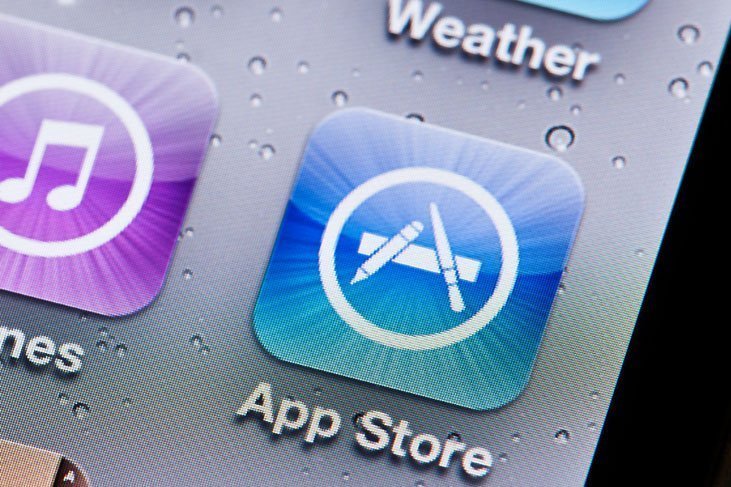
If using macOS Catalina use Finder
Open Finder on your Mac, on the left sidebar, select your device’s name. Once the box opens, select the general tab. Then follow the instructions as above.
Force-Restart or Factory reset iPhone or iPad
Another fix to try if your device won’t update is to force restart. Apple has detailed instructions depending on your iPhone or iPad model.
The last resort would be to factory reset your iPhone or iPad (wipe and delete all info, data, contacts, apps, photos) and see if that fixes the issue. If you choose this method, ensure you have a recent backup to restore after.
Do you have a hardware issue with your iPhone or iPad?
If none of these methods work to fix the problem, it may be a hardware issue that needs to be fixed. The best bet is to take your device to a reputable repairer for them to take a look at it. At Fix My Mobile, we have helped many Australians with iPhone issues and repairs. Contact us today to discuss or request a quote on our website.






