After a major iOS or Android update, you might face battery drain, app crashes, or connectivity issues. To address these, monitor your battery closely and adjust settings to save power. Keep your apps updated and clear their caches to prevent crashes. For connectivity woes, toggle Wi-Fi settings and reset network configurations. Also, clearing device caches can boost performance. If problems persist, consider a hard reset—but back up data first. Community forums can offer additional help. With these steps, you can mitigate most update-related issues, setting the stage for a smoother experience with your device.
Identifying Update Issues
Identifying update issues, such as battery drain and connectivity problems, is crucial after installing major iOS or Android updates. You’ll want to master the art of troubleshooting these glitches to guarantee your device remains in top condition. Start by observing any abnormal behavior like app crashes, overheating, or sluggish performance. These are red flags signaling that your update might not be sitting well with your device. Explore software diagnostics to pinpoint compatibility issues or to see if certain apps are hogging resources. Remember, symptoms can vary, so keep a keen eye on your device’s behavior post-update. Quick recognition of these issues is your first step towards resolving them without resorting to drastic measures. By staying vigilant, you can navigate through these challenges with ease.
Battery Drain Solutions
After a software update, you might notice your device’s battery draining faster than usual, but there are several strategies to mitigate this issue effectively. First, monitor your battery performance closely to tackle any unexpected drains. Adjusting settings like screen brightness and disabling background app refresh can greatly optimize battery usage. Also, consider turning off location services and push notifications, as these features can be heavy on your battery. Don’t forget to check for updates for your apps, as they might have been optimized for the new OS version, enhancing battery efficiency. Finally, make use of the low power mode or battery saver settings during periods of heavy usage. These steps will help you master your device’s battery life post-update.
App Crash Fixes

Moving on to app crash fixes, you’ll find that keeping your apps updated is essential. If you’re facing frequent crashes, clearing the app’s cache and data can work wonders in smoothing out those frustrating hiccups. These steps are simple yet effective in tackling the most common app-related issues after an update.
Update Relevant Apps
To lessen app crashes following a major iOS or Android update, it’s important to promptly update your relevant apps. App developers often release updates to guarantee their products work seamlessly with the latest versions of operating systems. These updates aren’t just about new features; they include essential bug fixes and performance enhancements specifically optimized for the new software environment. If you neglect this step, you’re likely to face compatibility issues, crashes, and glitches that can hinder your device’s functionality. To avoid these problems, make it a habit to regularly check the App Store or Google Play Store for updates. Ensuring your apps are up-to-date is key to maintaining smooth operation and taking full advantage of the enhancements offered by the latest system update.
Clear App Cache/Data
While updating your apps guarantees compatibility with new system updates, clearing the app cache and data is another effective method to fix crashes and enhance performance. The cache stores temporary data, and over time, it can lead to issues like app crashes, freezes, and sluggishness. By clearing it, you’re not only freeing up space but also giving the app a fresh start, which can greatly improve its functionality. If you’re facing persistent problems, going a step further to clear app data can reset settings and preferences, providing a clean slate for troubleshooting. This process varies slightly between iOS and Android, accessible through app or device settings. Remember, it’s a recommended step by tech experts for resolving app-related glitches efficiently.
Connectivity Troubleshooting
After tackling app crash issues, let’s shift our focus to resolving connectivity troubles that often surface after an OS update. You might find your device struggling with Wi-Fi connection issues or mobile data problems, affecting your online experiences. We’ll guide you through steps to troubleshoot these issues, ensuring you’re back to seamless browsing and streaming in no time.
Wi-Fi Connection Issues
Experiencing Wi-Fi connection issues can disrupt your online activities, but with a few troubleshooting steps, you’ll quickly find a solution. First, try toggling the Wi-Fi setting on your device on and off. This simple action often refreshes your connection, eliminating temporary glitches. If you’re facing slow internet speeds or frequent dropouts, consider resetting your device’s network settings. This action clears any stored connections and allows your device to establish a fresh link to your Wi-Fi network. Additionally, toggling Airplane Mode on and off can also help resolve connectivity problems, not just for Wi-Fi but for Bluetooth connections as well. By following these steps, you’ll address most Wi-Fi issues, ensuring a smoother, more reliable online experience.
Mobile Data Problems
Just as Wi-Fi connectivity issues can hinder your online experience, mobile data problems can also disrupt your ability to stay connected on the go. After a major iOS or Android update, it’s not uncommon to face issues with mobile data connectivity. Here’s what you can do to troubleshoot and resolve these issues effectively:
- Reset network settings to guarantee any corrupted configurations are cleared.
- Check for any pending software or carrier settings updates that might fix the problem.
- Verify your APN settings are correct for your carrier, as incorrect settings can prevent mobile data from working.
If these steps don’t restore your mobile data connectivity, it’s time to contact your carrier. They can offer specific assistance and possibly identify if the issue is on their end or requires further technical support.
Performance Optimization

To optimize your device’s performance post-update, consider clearing both device and app caches to free up memory. This action is a crucial step in enhancing your device’s speed, pivotal for both work and personal use. Moreover, optimizing your device involves adjusting display settings and enabling the auto-brightness feature, which greatly contributes to battery life extension. Setting your device to auto-lock sooner and minimizing screen-on time are also effective strategies for preserving battery life, ensuring your device endures longer during the day. Finally, make sure all your apps are updated to the latest versions and force quit any that are causing issues. This maintains app stability and optimizes overall performance, keeping your device running smoothly.
System Update Checks
Before starting a system update, always verify your device’s settings menu to make sure you’re running the latest software version. This initial step is essential to avoid unnecessary complications or performance issues post-update. To master this process and guarantee a seamless update experience, consider the following key actions:
- Confirm the compatibility of your device with the new update.
- Make sure your device has enough storage space for the update.
- Backup your important data and files before initiating the update.
Monitoring official announcements from the device manufacturer is also important. They often provide critical information on known issues or recommended steps, helping you prepare adequately for the update. By following these guidelines, you can mitigate potential problems and enjoy the benefits of the latest software enhancements.
Resetting Your Device
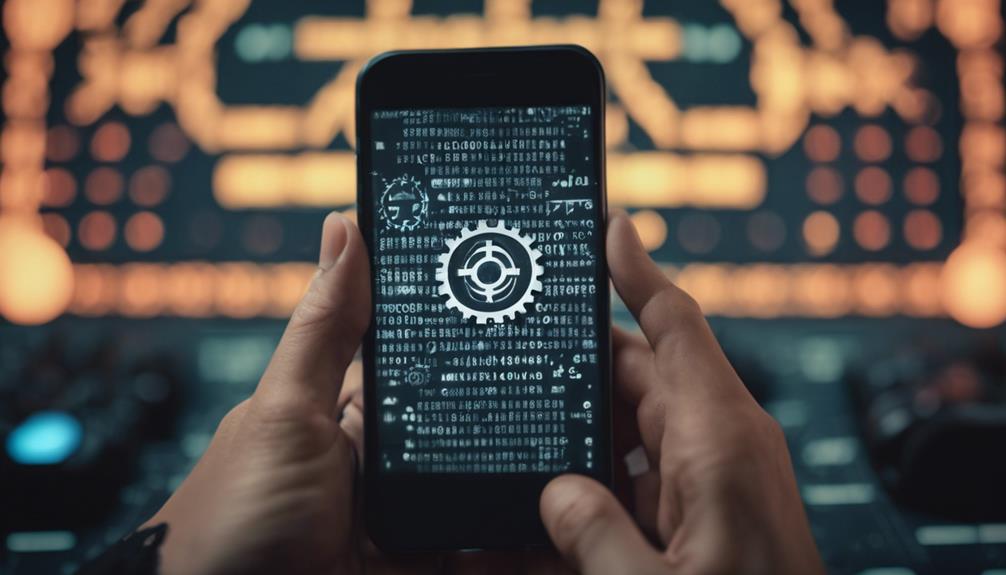
If you’re facing issues after a recent iOS or Android update, resetting your device might be the solution you need. Initiating a soft reset by restarting your device can clear temporary data, rejuvenating system processes without erasing personal data. This simple action often resolves minor glitches effectively. However, persistent problems may require a hard reset, or factory reset, which erases all data and returns your device to its original state. Before resorting to this, make sure you’ve backed up important data to avoid permanent loss. Additionally, resetting network settings can specifically address connectivity issues like faulty Wi-Fi or Bluetooth connections post-update. This targeted approach fixes such problems without affecting your device’s overall data.
Seeking Community Support
After exploring device resets as a potential fix, you might find the wisdom of the crowd invaluable in addressing post-update problems by seeking community support. Communities are rich in collective knowledge and experiences, offering diverse solutions that could resolve your specific issue efficiently. Here’s how you can leverage this resource:
- Join online forums and communities like Reddit and Apple Support for a wide array of troubleshooting advice.
- Utilize social media platforms, especially Twitter, to get real-time feedback and solutions from tech-savvy users.
- Visit official Apple or Android forums where expert guidance is readily available for resolving common post-update problems.
Engaging with these platforms allows you to share experiences and learn from others facing similar challenges, ensuring you’re not dealing with the aftermath of an update alone.
Conclusion
In wrapping up, dealing with post-update hiccups on your iOS or Android device can be a hassle, but you’ve got this. Start by pinpointing the problem, then tackle it head-on, whether it’s a battery draining too fast, apps crashing, or a dodgy connection. Don’t forget to optimize performance and check for any missed updates. If all else fails, a device reset or reaching out to the community can be your best bet. Here’s to smoother digital sailing ahead!






