To avoid OLED screen burn-in on your Samsung or iPhone, you’ll need to adjust how you use your device. Don’t leave static images on the screen for too long, as this can lead to burn-in. Use features like screen savers and screen refreshes to prevent permanent etching. Lower the brightness and set your device to lock sooner to reduce burn-in risk. Embrace dark mode, which is easier on your OLED screen, extending its lifespan. Also, vary the content you’re viewing and consider short screen timeouts. Following these steps can greatly mitigate burn-in risks, and there’s even more you can explore to protect your device.
Understanding OLED Burn-In
While OLED screens offer stunning visuals, they’re prone to burn-in when static images linger too long, leading to permanent screen damage. This burn-in phenomenon occurs due to the uneven wear of the organic materials in the display, which are fundamental to the OLED technology utilized in devices like Samsung and iPhones. These screens dazzle with vibrant colors and deep blacks, a validation of the advanced organic light-emitting diodes they employ. However, this cutting-edge technology demands a disciplined approach to usage to sidestep the pitfalls of burn-in. As you harness the potential of your device, understanding the intrinsic vulnerability of OLED screens to burn-in is critical. It’s not just about enjoying the unparalleled image quality but ensuring its longevity through informed use.
Common Causes and Prevention
Understanding the common causes of OLED screen burn-in is important in taking preventative steps to protect your device’s display. Often, this issue stems from the prolonged display of static elements, such as logos or news tickers. Another precursor, image retention, occurs when a single image is left onscreen for too long. To counteract this, it’s essential to vary the content displayed on your screen. This strategy helps prevent static images from etching permanently into your display. Additionally, regularly activating built-in screensavers and performing screen refreshes can greatly reduce the risk of burn-in. By adopting these practices, you’re not just preserving the quality of your screen; you’re ensuring the longevity and vibrancy of your device’s display.
Adjusting Screen Settings

When it comes to keeping your OLED screen pristine, tweaking a few settings can make all the difference. By lowering brightness, setting your phone to lock sooner, and embracing dark mode, you’re taking proactive steps to ward off burn-in. These adjustments not only enhance your device’s longevity but also promote better battery life.
Lower Brightness Levels
You can significantly reduce the risk of OLED screen burn-in by simply decreasing the brightness levels on your Samsung or iPhone device. OLED screens, while providing vivid colors and deep blacks, are more susceptible to burn-in at high brightness settings. This vulnerability makes it crucial to manage screen brightness carefully. By keeping the brightness low, especially when showing content with static elements, you not only protect your screen from premature aging but also conserve battery life, enhancing your device’s efficiency. Adjusting the brightness is simple yet has a profound impact on the longevity of your OLED display. Remember, maintaining lower brightness levels is a crucial step in safeguarding your screen against potential burn-in issues, ensuring a prolonged and efficient viewing experience.
Enable Auto-Lock Sooner
Besides lowering brightness, adjusting your device’s auto-lock settings to a shorter time drastically cuts down the risk of OLED screen burn-in. By setting a brief auto-lock period, you’re ensuring that static images don’t linger on your screen, which is a prime cause of burn-in. Whether you’re using a Samsung or an iPhone, delving into your device settings to customize the auto-lock time is a straightforward step towards safeguarding your OLED screen. Opting for a quicker screen timeout not only minimizes screen exposure but also acts as a proactive measure against potential burn-in issues. Remember, enabling auto-lock sooner is a simple yet effective strategy to maintain your screen’s pristine condition, mastering the art of OLED screen care.
Use Dark Mode Often
Switching to Dark Mode frequently can significantly decrease the wear on your OLED screen, helping to prevent burn-in and extend its lifespan. By reducing the brightness of pixels, Dark Mode minimizes the strain on your screen, preserving its quality over time. Here’s how you can master this feature for screen longevity:
- Activate Dark Mode in your device settings to lower brightness and conserve battery life.
- Use Dark Mode consistently to reduce the risk of image retention and burn-in.
- Adjust app settings to guarantee they adhere to Dark Mode preferences, maximizing protection.
- Familiarize yourself with Dark Mode schedules to automatically switch between light and dark themes based on the time of day or your preferences.
Embrace Dark Mode as a strategic ally in safeguarding your OLED display.
Utilizing Dark Mode Effectively
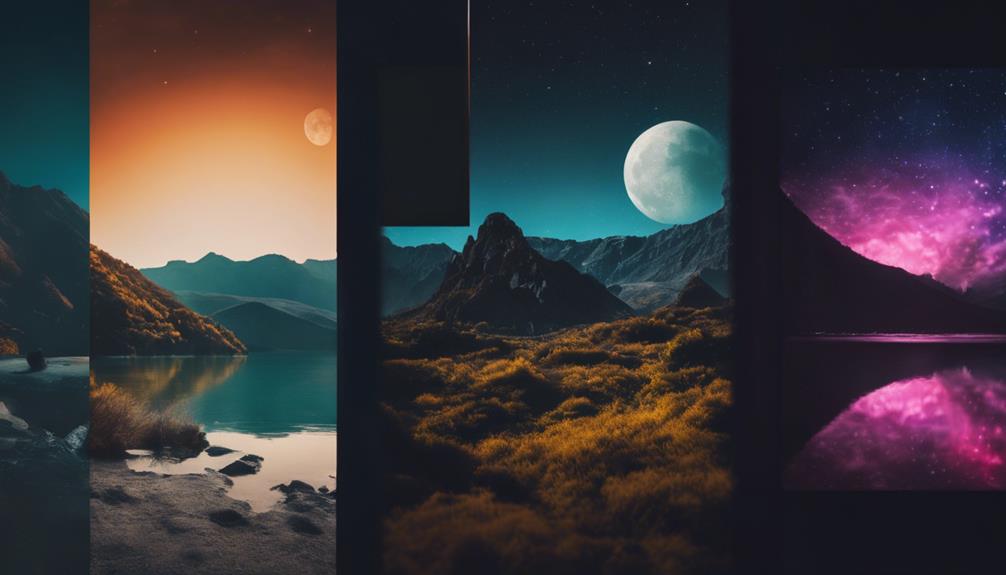
To effectively reduce power consumption and minimize OLED screen wear, consider enabling Dark Mode on your Samsung or iPhone device. This feature, by displaying dark backgrounds and elements, notably extends your screen’s lifespan by reducing stress on individual pixels. It’s not just about aesthetics; Dark Mode is a strategic choice for OLED display users keen on preventing burn-in. By altering the user interface to darker tones, it directly mitigates the risk of burn-in, a common concern with OLED technology. For those aiming for mastery in device maintenance, consistently utilizing Dark Mode on your Samsung or iPhone isn’t just advisable; it’s essential. It’s a proactive step towards protecting your device’s screen from potential long-term damage.
Screen Timeout and Shutdown Strategies
Adjusting your screen timeout settings is a direct and effective method to combat OLED burn-in, ensuring your device’s display remains pristine. By setting a shorter timeout period, you’re preventing static images from overstaying their welcome on your screen, an essential step in avoiding permanent damage. Regularly turning off your device when it’s not in use also plays a significant role in maintaining screen health. This strategy helps fade any temporary image retention and reduces the risk of burn-in.
To master this practice, consider these points:
- Set a screen timeout of 30 seconds or less.
- Power off your device overnight.
- Avoid leaving your screen on static images for extended periods.
- Make shutting down part of your daily routine to extend your OLED screen’s lifespan.
Warranty and Burn-In Coverage
Understanding your device’s warranty terms is essential, especially when it comes to burn-in coverage. You’ll want to know how to claim repair or replacement if your OLED screen suffers from burn-in. Let’s explore what Samsung and iPhone’s warranties cover and how you can navigate these policies effectively.
Warranty Terms Explained
Most OLED screen warranties don’t cover burn-in, making it important for you to know the specifics of your plan. Understanding your warranty terms is vital, as prevention of screen burn-in often falls on you, the user. Here’s what you need to keep in mind:
- Manufacturers like LG and Sony typically exclude image retention or burn-in under warranty for OLED TVs.
- OLED technology warranties may specifically exclude burn-in issues, viewing them as results of abnormal usage.
- Extended protection plans might be your best bet for coverage against burn-in, beyond what’s offered in standard warranties.
- Standard warranty terms for OLED screens generally do not cover screen burn-in.
Grasping these points ensures you’re well-informed about your device’s protection against potential screen burn-in.
Burn-In Coverage Policies
When it comes to OLED screen technology, it’s important you’re aware that manufacturers like LG and Sony typically don’t cover burn-in under warranty. This exclusion often stems from the perception that burn-in results from abnormal viewing conditions rather than a defect in the screen itself. Despite billions invested in OLED manufacturing and research to minimize the risk of burn-in, it remains a concern for users. Major smartphone brands like Apple and Samsung have integrated OLED screens into millions of devices, relying on continuous advancements in technology to mitigate these risks. However, understanding that warranties might not protect against burn-in, it’s vital for you to adopt practices that extend the lifespan of your device’s screen, ensuring you get the most out of your investment.
Claiming Repair or Replacement
Understanding the process of claiming repair or replacement for OLED screen burn-in requires a clear grasp of your device’s warranty specifics. Manufacturers like Samsung and Apple generally view OLED screen burn-in as a result of abnormal viewing conditions, not typically covered by standard warranties. This highlights the importance of knowing what your warranty entails and considering extended protection plans that may cover such issues.
- Review your device’s warranty: Understand the specifics and exclusions.
- Consider extended protection plans: Some offer burn-in coverage.
- Document the issue: Take photos as evidence of burn-in.
- Contact customer support: Initiate the claim process with detailed information.
Mastering these steps guarantees you’re well-prepared to navigate the complexities of warranty claims, especially for OLED screen burn-in.
Conclusion
To sum up, you’ve got the power to prevent OLED burn-in on your Samsung or iPhone. By understanding what causes it and tweaking your screen settings, you’re already on the right path. Don’t forget to use dark mode, adjust screen timeout, and power down when you can. And if all else fails, check your warranty for burn-in coverage. Taking these steps can keep your screen looking sharp and extend its lifespan. So, take control and protect your device today.
Frequently Asked Questions
What is burn-in and how does it relate to OLED screens?
Burn-in refers to a permanent image retention on a screen, commonly associated with OLED technology due to its organic compounds. OLED screens are susceptible to burn-in if static images are displayed for extended periods.
Is Samsung known for display technology that is prone to burn-in?
Samsung utilizes OLED technology in some of its displays, which can be susceptible to burn-in under certain conditions. However, Samsung offers various features to help prevent burn-in on their screens.
How can I reduce the risk of burn-in on my OLED tv or smartphone?
To prevent burn-in on OLED TVs or smartphones, avoid displaying static images for prolonged periods. Using features like dark mode, screen savers, and screen timeout burn-in.
What is the difference between OLED technology and amoled screens in terms of burn-in risk?
AMOLED screens are a type of OLED technology where the organic materials are deposited on a thin film transistor (TFT) array. Both are susceptible to burn-inamoled screens have shown slightly less risk of burn-in.
How can I prevent permanent burn-in on my devices?
To help prevent permanent burn-in, avoid displaying static elements on the screen for extended durations. Use features like screen shift and dark mode that can reduce the risk of burn-in by varying the pixels’ activity and minimizing the overall brightness of the display. Additionally, consider adjusting your screen timeout settings to ensure the screen turns off when not in use for an extended period.






