Understanding smartphone error codes and meanings might seem like a task best left to tech experts, but it’s more accessible than you might think. By learning how to interpret these codes, you’re not only saving a trip to the technician, but also gaining valuable insights into your device’s health and performance. This knowledge becomes an essential tool, enabling you to troubleshoot issues quickly and confidently. Picture being able to identify the root cause of a problem, equipped with the necessary information to resolve it or communicate more effectively with support services. Keep reading, and you’ll learn how to transform confusing smartphone error codes and meanings into clear, actionable solutions, helping you maintain your smartphone’s performance with ease.
Understanding Smartphone Error Codes and Meanings
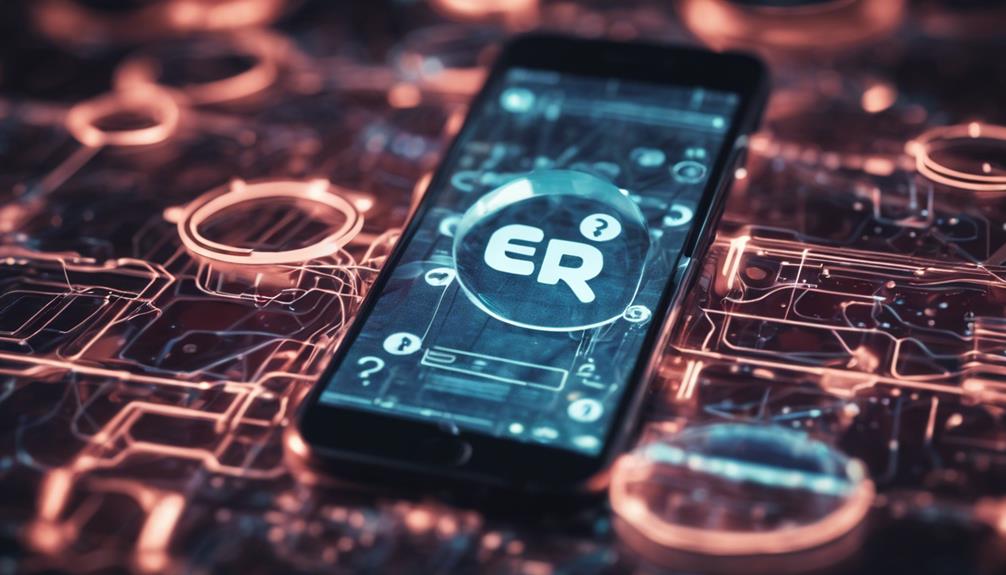
Navigating the maze of common smartphone error codes and meanings requires understanding their specific origins and implications. Error code 400 typically signifies a bad request, often due to syntax or parameter issues, highlighting a need for precise input. When you encounter a 404 error, it means the requested resource isn’t found on the server, suggesting a potential typo or outdated link. A 403 error indicates restricted access, signaling permission issues that you may not have clearance to resolve directly. These common client error codes, ranging from 400 to 499, often reflect problems with user input. Meanwhile, server error codes from 500 to 599 point to deeper issues on the server side, out of your immediate control. Gaining insights into smartphone error codes and meanings is crucial for effective troubleshooting steps, moving you closer to mastering the art of diagnosing and understanding the underlying issues at hand.
Solutions for Network Issues
When you’re facing network issues on your smartphone, resetting the network settings often acts as a universal fix. It’s crucial to also inspect your SIM card for any signs of damage or misplacement, as it can disrupt connectivity. These steps are foundational in troubleshooting network-related errors, ensuring a precise approach to resolving such challenges.
Resetting Network Settings
Resetting your smartphone’s network settings can effectively address various connectivity issues, such as network connection errors and server unavailability. This method is a cornerstone of network troubleshooting and plays a crucial role in connection optimization. By navigating to the network settings menu on your device, you can initiate this process, which refreshes your network configurations. This simple yet powerful step can resolve communication errors between your smartphone and network servers, providing a temporary solution to problems caused by high traffic, maintenance, or restricted access. Understanding smartphone error codes and meanings helps in recognizing when a reset might be needed, ensuring you take the right steps to fix the issue. It’s essential to understand that resetting network settings clears any custom configurations, ensuring a clean slate for establishing a more stable and optimized connection with network servers.
Checking SIM Card
Before troubleshooting network issues, it’s crucial to examine your SIM card’s insertion and condition to ensure it’s properly seated and functional. Begin your SIM card troubleshooting by carefully removing the SIM from its tray. Check for any signs of damage or expiration, as these factors can severely impact network signal strength. After ensuring its integrity, reinsert the SIM card, ensuring it’s snugly fitted within the tray. Restart your device to refresh its network connection—a critical step in re-establishing communication with your mobile network provider. Additionally, verify the SIM’s activation status with your provider, ensuring it’s registered on their network. For a comprehensive diagnosis, consider testing the SIM in a different compatible device to pinpoint if the issue lies with the SIM card or your smartphone itself. Understanding smartphone error codes and meanings can also help determine if a network-related error stems from SIM card issues or requires deeper troubleshooting.
Fixing Server-Related Errors

Transitioning from network issues, you now face server-related errors that obstruct your smartphone’s online functionality. Identifying server error codes like 500, 502, and 503 is crucial as they indicate distinct problems requiring specific solutions. This section will guide you through resolving connectivity issues and ensuring seamless access to online services.
Identify Server Error Codes
Understanding server error codes is crucial for diagnosing and fixing server-related issues that hinder website functionality. These codes, such as 500 Internal Server Error, indicate problems on the server side, preventing it from fulfilling client requests. Common server error codes you might encounter include:
- 500 Internal Server Error – A generic error indicating server issues.
- 501 Not Implemented – The server does not support the functionality required to fulfill the request.
- 503 Service Unavailable – The server is temporarily unable to handle the request, often due to maintenance or overload.
- 504 Gateway Timeout – The server did not receive a timely response from an upstream server.
Troubleshooting server errors involves a thorough understanding of error code explanations and applying precise troubleshooting techniques. This often requires server administrators’ intervention and expertise to check server configurations and ensure network connectivity is not at fault.
Resolve Connectivity Issues
Frequently, resolving server-related errors necessitates a deep dive into connectivity issues by the network or system administrator to ensure efficient communication between client and server. These errors, like the 500 Internal Server Error, signal server-side failures obstructing request fulfillment. They often stem from misconfigurations, software glitches, or unforeseen server dilemmas. Mastery in troubleshooting techniques becomes vital to pinpoint and rectify these discrepancies. You’ll need to dissect server configurations, scrutinize software for bugs, and ensure network coverage issues aren’t hindering connectivity. Understanding smartphone error codes and meanings, especially those tied to server-side failures, plays a crucial role, guiding you to the root of the problem. This analytical approach allows for precise identification and resolution of server errors, ensuring smoother access to websites and web services reliant on server-side processing.
Addressing App-Specific Problems
When addressing app-specific problems, it’s crucial to first identify the unique error codes that the application generates. These codes are vital for applying effective troubleshooting techniques and understanding the underlying issues. App-specific error codes offer a direct insight into what might be malfunctioning within the app itself, and they often align with broader categories found in smartphone error codes and meanings.
- Consult the app’s documentation or support site for error code meanings.
- Verify your network connection, as some errors are related to connectivity issues.
- Check for any available updates for the app, which might resolve known bugs.
- Review app settings to ensure they’re correctly configured.
Updating and Maintenance Tips

To ensure optimal performance and security, it’s essential to regularly update your smartphone’s software and perform routine maintenance tasks. Regular software updates not only equip your device with the latest bug fixes and security patches but also enhance its overall performance by introducing new features. Implementing maintenance tasks, such as clearing cache and optimizing storage, is paramount in averting system errors, including those linked to smartphone error codes and meanings. This approach not only ensures a smoother operation but also aids in battery optimization, significantly extending your device’s usage between charges. Additionally, tracking data usage meticulously can prevent unexpected charges and ensure efficient operation. Adhering to manufacturer guidelines for both updates and maintenance not only prolongs your smartphone’s lifespan but also safeguards your data, especially during updates or routine maintenance. Regular data backups are indispensable, offering protection against potential data loss.
Seeking Professional Support
While regular updates and maintenance are crucial for your smartphone’s optimal performance, encountering complex issues like smartphone error codes and meanings may require you to seek professional support for accurate diagnosis and resolution. Professionals offer specific insights tailored to your device’s model and the particular error at hand. Here’s why expert intervention is pivotal:
- In-depth Expertise: Access to specialized troubleshooting techniques and knowledge.
- Quick Solutions: Efficient identification and resolution of the root cause.
- Prevention of Further Damage: Expert advice helps circumvent potential data loss or additional hardware issues.
- Time Efficiency: Saves significant time compared to DIY approaches, ensuring your device is back to optimal functionality sooner.
Frequently Asked Questions
What is an error?
An error is a deviation from the correct or expected course. It indicates that something has gone wrong in the functioning of a device, app, server, or network.
How to decode an error code?
To decode an error code, you need to understand what each part of the code represents and refer to the appropriate documentation or resources for a solution.
Why does an error occur on my Android device?
An error can occur on your Android device due to various reasons such as temporary issues, failure in media data decoding, or network problems.
How can I request support for a technical issue?
To request support for a technical issue, you can send a support request to the appropriate user or developer through the designated channels.
What should I do if my media server fails to update?
If your media server fails to update, you should check the server settings, ensure proper integration, and verify that all requirements are met.
How to handle an invalid video file on a mobile phone?
If you encounter an invalid video file on your mobile phone, you can try re-downloading the file, checking for the correct format, or using a compatible media player application to ensure smooth playback and compatibility with your device’s specifications.






