Securing your new smartphone is essential. Start by setting a strong PIN, pattern, or biometric lock and ensure it locks promptly after inactivity. Regularly review app permissions and limit unnecessary access. Enable two-factor authentication to add an extra layer of security to your accounts. Activate Find My Device to track and protect your phone if it’s lost or stolen. Turn on automatic updates to keep your apps and operating system up to date with the latest security patches. Lastly, avoid using unsecured public Wi-Fi or use a VPN for safer browsing, and always ensure google play protect is enabled. Following these steps will help you safeguard your device effectively.
Lock Screen Security
Securing your new smartphone begins with setting up robust lock screen security to prevent unauthorised access. Choose a unique PIN, pattern, password, or biometric authentication method. Adjust your settings to automatically lock the screen after a short period of inactivity, ensuring your phone isn’t left exposed. Customise lock screen notifications to limit the visibility of sensitive information without having to unlock your device. For added security, activate features like Find My Device to remotely secure or erase data if your phone is lost or stolen. Regularly review and update your security settings to maintain optimum security for your personal information and data. By following these steps, you’ll significantly enhance your smartphone’s security.
App Permissions

Now let’s talk about app permissions. Begin by reviewing and adjusting them to control what data and functions each app can access. Limiting access levels helps safeguard your privacy and reduces security risks.
Review App Permissions
To protect your personal information, it is essential to regularly review app permissions in your android security settings to control what data and functions each app can access on your smartphone. Head to your Settings menu and examine each app’s permissions. Adjust them to limit unnecessary access and enhance your security, ensuring no unauthorized apps gain access to your device. Ensure you:
- Monitor apps requesting access to sensitive data such as your location, contacts, and camera.
- Regularly check permissions to confirm apps aren’t overstepping their boundaries.
- Be cautious of apps asking for excessive permissions, such as access to your microphone, as they might pose security risks.
- Adjust permissions based on necessity, granting only what’s essential for the app to function.
Limit Access Levels
After reviewing app permissions, it’s crucial to limit access levels to protect your sensitive data and functions. Navigate to the Permission Manager in your Security & Privacy settings. This tool allows you to manage and adjust access levels for each app. Ensure that apps only access the necessary data and features. Be wary of apps requesting excessive permissions; consider removing them if they’re not essential. Regularly auditing app permissions is essential for maintaining robust security and privacy on your smartphone. By systematically controlling app access, you ensure that your personal information and device functionalities remain protected from unnecessary exposure or misuse. Take charge to enhance your smartphone’s security posture by regularly updating your android security settings.
Two-Factor Authentication
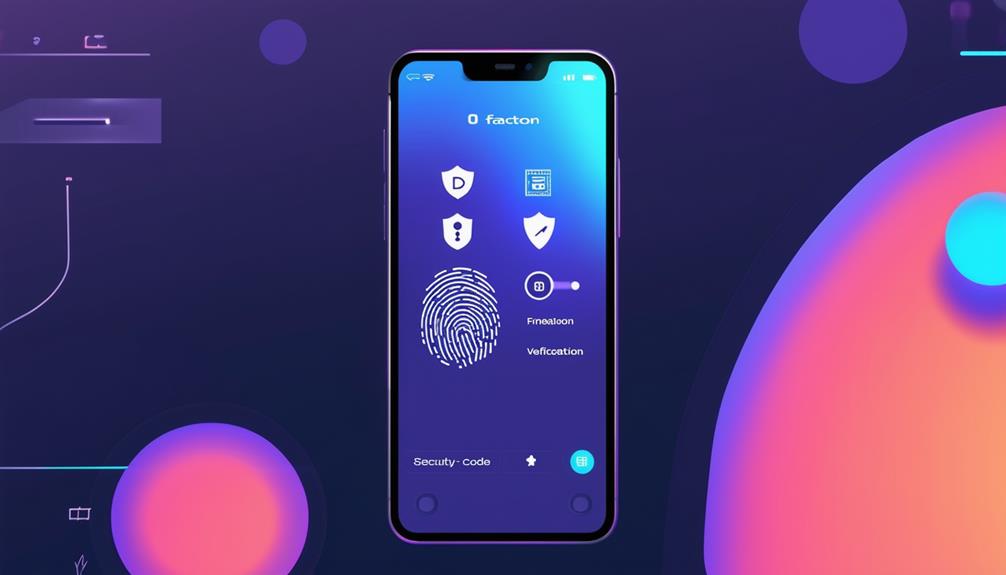
Two-factor authentication adds a crucial layer of security to your smartphone by requiring a second verification method. This makes it more challenging for unauthorised users to access your accounts, even if they know your password, by utilizing a strong passcode. Enabling two-factor authentication is simple and significantly enhances your phone’s security.
Popular methods include:
- Receiving a code via SMS
- Using an authenticator app
- Biometric verification (like fingerprints or facial recognition)
- Email verification codes
Device Tracking
Activate the Find My Device feature in your smartphone settings to track its location if it ever goes missing or is stolen. This effective tool allows you to remotely lock your phone or erase data to safeguard your personal information, preventing unauthorized access to your device. Ensure location services are enabled for accurate tracking. You can access Find My Device through your Google account on any web browser, making it simple to locate your device from anywhere. Using Find My Device not only aids in recovering your phone but also protects your data by preventing unauthorised access. Familiarising yourself with this feature will provide peace of mind and enhance your device’s security. Don’t delay—set it up now to keep your smartphone protected.
Automatic Updates
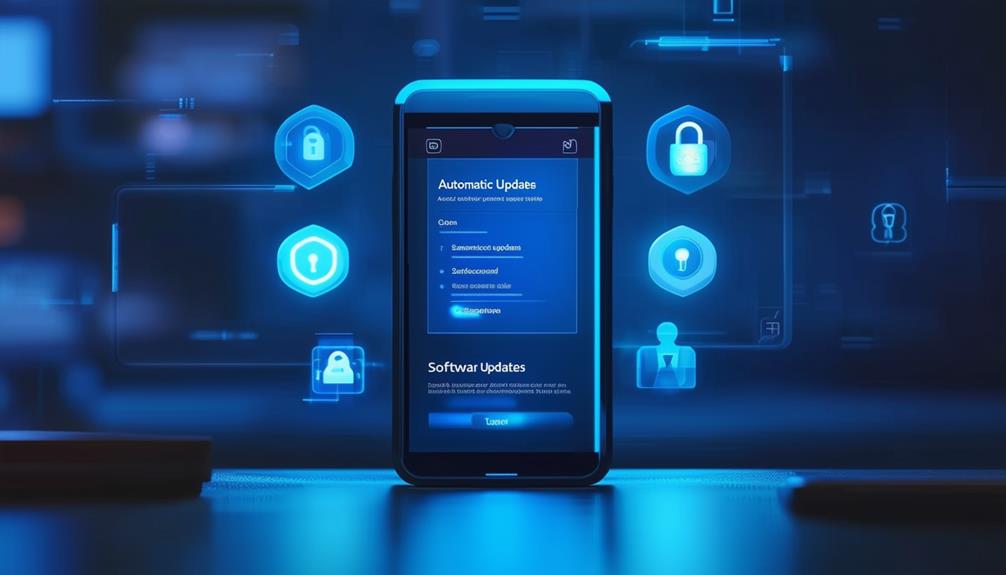
To keep your smartphone secure, enable automatic app updates and OS security patch alerts. This ensures you receive timely software fixes that protect against vulnerabilities. By doing this, you stay ahead of potential security threats.
Enable Automatic App Updates
Keeping your apps updated automatically is a straightforward yet crucial step to maintain your smartphone’s security and performance. By enabling automatic app updates, you ensure your apps always have the latest android security patches and bug fixes. This saves you time and effort, as updates occur seamlessly in the background.
Here’s why you should enable this setting as part of your essential android security settings:
- Security: Avoid potential vulnerabilities by staying updated against malware and cyber threats.
- Convenience: Save time with updates happening automatically and ensure your essential android security settings are up-to-date.
- Performance: Enjoy improved app performance with every update.
- Protection: Stay protected with the latest security enhancements.
Enabling automatic app updates is a minor action that offers significant benefits, keeping your smartphone secure and running smoothly.
OS Security Patch Alerts
Beyond keeping your apps updated, it’s equally essential to enable automatic OS security patch updates. These updates are vital for fixing vulnerabilities and protecting your device from potential cyber threats. By ensuring automatic updates are enabled, you’ll receive the latest security patches directly from the operating system. This not only addresses known security issues but also improves your smartphone’s overall performance. Regularly checking for OS security patch alerts will keep you informed about important updates. Missing out on these patches can leave your device vulnerable to attacks. So, don’t overlook this critical setting. Stay proactive and ensure your smartphone remains protected by keeping it updated with the latest security patches.
Timely Software Fixes
Enabling automatic software updates ensures that your smartphone promptly receives essential android security fixes and bug patches. Regular updates protect your device from vulnerabilities and potential cyber threats. By allowing updates to install automatically, you save time and effort while keeping your phone secure.
Keeping ahead of security risks and enjoying improved performance means keeping your device up to date. Here’s why you should enable automatic updates:
- Immediate Protection: Receive the latest security patches as soon as they are available.
- Improved Performance: Benefit from the latest software enhancements and optimisations.
- Time-Saving: Updates install in the background without disrupting your routine.
- Peace of Mind: Stay protected without needing to manually check for updates.
Enable automatic updates and maintain your smartphone’s security with minimal effort.
Wi-Fi Security

Connecting to unsecured public Wi-Fi networkshttps://www.fixmymobile.com.au/blog/ensuring-mobile-device-security-in-public-wi-fi-networks can expose your data to potential hackers, making it essential to take precautions. Always avoid these networks to protect your data. When you must use public Wi-Fi, employ a VPN (Virtual Private Network) to ensure secure browsing. Before you connect to any Wi-Fi network, verify its security to prevent data breaches. Enable encryption on your smartphone to safeguard your data while using public connections. Additionally, be cautious about the information you send or receive. Sensitive data can easily be intercepted on public Wi-Fi, so avoid accessing financial information or personal accounts. By taking these steps, you’ll enhance your smartphone’s security and protect your valuable information.
Frequently Asked Questions
What Is the Best Security You Can Put on a Mobile Device?
The best security measure for a mobile device is to enable a robust screen lock method, such as a password, PIN, pattern, or biometrics. This prevents unauthorised access and serves as your primary line of defence.
What Are the Recommended Practices for Ensuring Basic Security on Your Mobile Device?
You should set a strong password or use biometric authentication, enable automatic updates, manage app permissions, activate Find My Device, and use a VPN on public Wi-Fi. These steps will ensure your mobile device’s basic security.
How to Make Your Android Phone More Secure?
To enhance the security of your Android phone, enable two-factor authentication, regularly review app permissions, use Find My Device, keep your system updated, avoid unsecured Wi-Fi, and use a VPN for safe browsing on public networks.
What Are the 4 Main Security Tips You Can Use to Protect Your Mobile Operating System?
Enable automatic system updates, set a robust screen lock, activate Find My Device, and review app permissions. These measures ensure your mobile operating system remains secure, protecting your data from threats and unauthorised access.






