Backup Samsung phone data regularly to ensure you’re protected if something goes wrong and a factory reset becomes necessary. By keeping a recent backup, you can quickly restore vital information like photos, contacts, apps, and personalized settings without stress. Whether you’re switching to a new device, fixing performance issues, or sending your phone in for repairs, understanding how to backup Samsung phone data gives you peace of mind. Fortunately, there are several dependable methods available—Samsung Cloud, Google services, and the Smart Switch app all provide secure, user-friendly ways to safeguard your digital life.
Backup Galaxy phone using a Samsung account
Depending on which operating system your phone is running, there are a couple of different methods.
For Nougat and Oreo Operating System
- Open Settings, click Clouds and accounts
- Click Backup and restore, select Back up data
- Then Select the data, Click BACK UP
For Marshmallow, Lollipop and KitKat Operating System
- Go to Apps ,select Settings
- Tap Cloud, tap Backup
- Then Select the data ,click Back up now

For Android Pie and above
- Open Settings, tap Accounts and backup.
- Click Backup and restore.
- Tap Back up data. Found under the Samsung Account title. You may need to sign in with your Samsung account and password
- Click the apps you want backed up and select Back up. Wait for the backup. Select Done when finished.
Backup Samsung Phone using a Google account
Depending on which operating system your phone is running, there are a couple of different methods.
For Nougat and Oreo Operating System
- Open Settings, select Cloud and accounts
- Select Backup and restore
For Marshmallow, Lollipop and KitKat Operating System
- Go to Apps, select Settings
- Click Backup and reset
For Android Pie and above
- Open Settings, tap Accounts and backup.
- Click Backup and restore.
Choose an option from under the Google Account title.
- Back up my data – tap the switch to turn on automatic backups.
- Backup account – this allows you to select/ change the Google account backups are saved to.
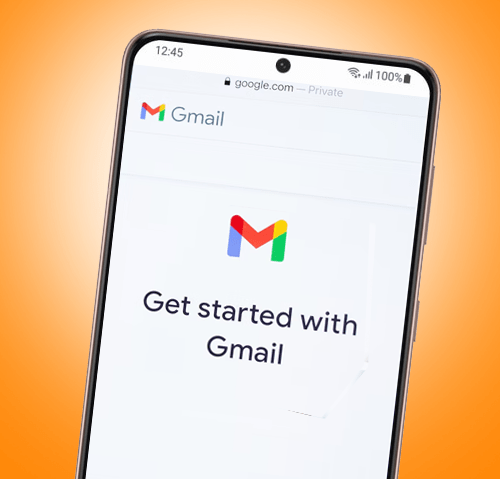
- Google Account – manages your accounts and backups.
- Automatic restore – this will restore data and settings when an app is reinstalled.
Backup Samsung Phone Using Samsung Smart Switch and a PC or Mac
To backup Samsung phone data effectively, one of the most reliable methods is using Samsung Smart Switch in combination with a PC or Mac. This process ensures all your essential data, including contacts, messages, photos, and settings, is safely stored and easily restorable.
- First, make sure you have the newest version of the Samsung Smart Switch software on your PC or Mac and open it.
- With a USB cable, connect your phone to your PC or Mac and select allow.
- On your PC or Mac, in the Smart Switch software, click more and then preferences. Then click Encrypt backup data. Click OK, then CONFIRM.
- Click Backup. You will need to make a PIN to encrypt your data.
- Wait while Smart Switch completes the backup Samsung phone process. Once finished, you’ll have a secure copy of your phone’s data saved on your computer.
This method is perfect for users who prefer offline backups or need a full backup before a factory reset or phone repair.
Backup Samsung Phone to Samsung Cloud Using Find My Mobile
Another convenient way to backup Samsung phone data is through the Samsung Cloud using the Find My Mobile feature. This is especially useful if your phone is lost, stolen, or inaccessible.
- Go to findmymobile.samsung.com and login with username and password.
- Click Backup when on the Find My Mobile page.
- Decide what data you want to backup and select it (you may need to scroll down). Click Backup
- Agree to the pop-up box and select Backup again to confirm.
In the event that you find you don’t have a recent backup for your phone (and need one), all is not lost. You may be able to salvage your data by taking it to a reputable repairer to complete a data recovery. Here at Fix My Mobile, we would be happy to take a look at your device and determine if we can recover the data for you. Please request a quote or contact us today.






