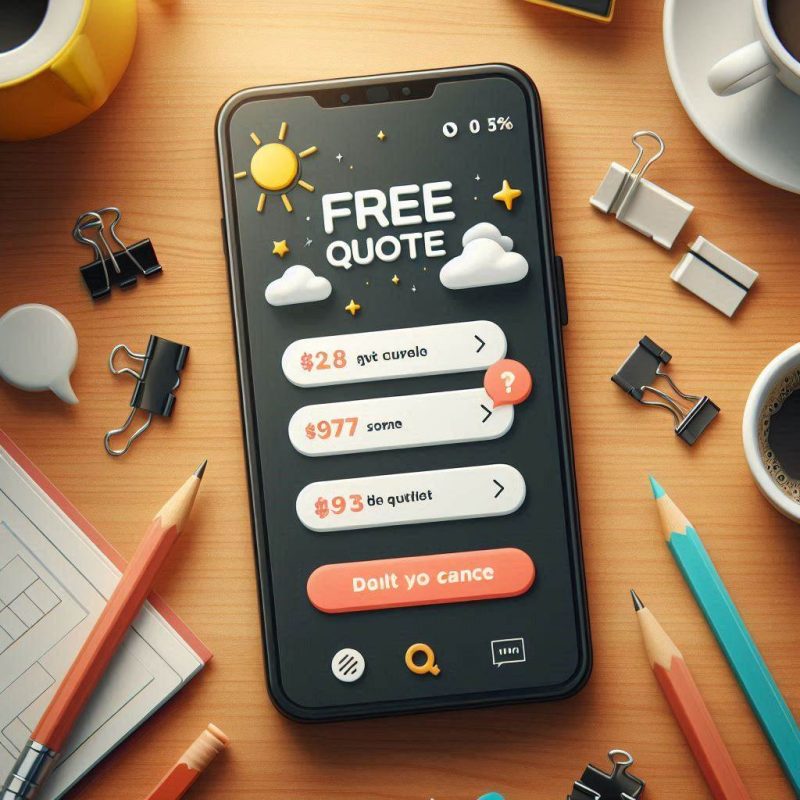To manage your smartphone’s storage and free up space, start by assessing your storage usage through the settings to identify large files and apps. Optimise media storage by using cloud services such as Google Photos or iCloud, which store full-resolution images offsite. Regularly delete duplicates and clear cached data in apps to save space. Uninstall apps you no longer use and offload those occupying significant space with minimal benefit. Transfer large files to cloud storage for remote access. Regular storage checks ensure your device runs smoothly. Follow these steps to keep your smartphone in top condition.
Assess Storage Usage

To keep your smartphone running smoothly, assessing your storage usage is a crucial first step. For Android users, go to Settings > Storage to view a detailed breakdown of space allocation across apps, images, and videos. If you’re using an iPhone, navigate to Settings > General > iPhone Storage, where a colour-coded bar chart vividly illustrates your storage consumption. This detailed insight allows you to identify space hogs and take decisive action, such as deleting unnecessary files or uninstalling seldom-used apps. Some Android devices even offer a “Free up space” button to streamline this process. Regularly monitoring your storage not only optimises performance but also prevents issues related to limited space, ensuring your device functions at its best.
Optimise Media Storage
After evaluating your smartphone’s storage usage, it’s time to focus on optimising your media storage to ensure you have ample space for what truly matters. Start by utilising cloud storage services such as Google Photos or iCloud to back up photos and videos. This allows you to delete local copies while still having access to your media. For iPhone users, the “Optimise iPhone Storage” feature can automatically manage space by storing full-resolution images in the cloud and keeping smaller versions on your device. Activate features like “Free up space” in Google Photos, which maintain smaller versions on your device while storing full-resolution images in the cloud. Regularly review and delete duplicates or low-quality images to streamline your library. Disable automatic media saving in messaging apps like WhatsApp to prevent unnecessary file accumulation. Transfer large videos to cloud storage or external devices to free up even more space.
Manage Apps Effectively
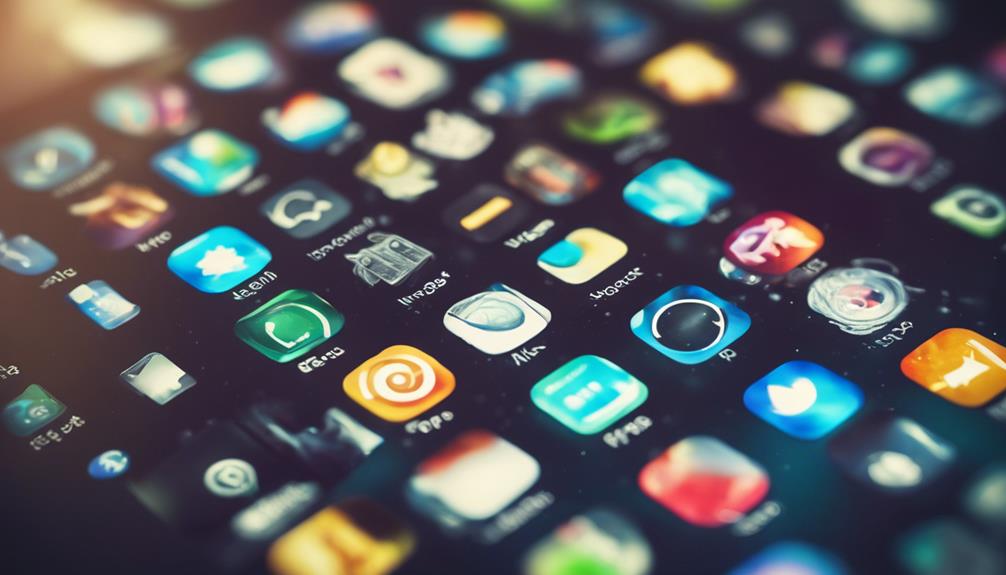
Are you aware of the amount of storage space your apps are occupying? Regularly reviewing your installed apps is crucial for maintaining optimal device performance. On Android, navigate to Settings > Apps to assess each app’s storage usage. For iPhone, head to Settings > General > iPhone Storage to offload apps while keeping their data intact. This approach retains essential information without consuming excessive space.
To maximise your storage, clear cached data on Android by visiting Settings > Apps > [App Name] > Storage and cache > Clear cache. This straightforward step can free up a surprising amount of space. Analyse app usage statistics to identify storage-intensive apps. If an app’s space consumption outweighs its usefulness, consider finding alternatives or removing it altogether.
Utilise Cloud Solutions
After optimising your app management, it’s sensible to consider cloud solutions to further free up smartphone storage. Utilise services like Google Drive, Dropbox, and iCloud to store files remotely, freeing up valuable local space. Google Photos offers free high-quality photo storage, enabling you to back up images and videos while keeping smaller versions on your device. Many cloud solutions automatically back up important files, safeguarding your data without manual intervention. This not only preserves space but also provides seamless access to files across multiple devices, enhancing file management and sharing. Consider services like Amazon Drive for additional features such as file organisation and collaboration tools, boosting your efficiency. Embrace cloud solutions for a streamlined and spacious smartphone experience.
Regular Maintenance Steps
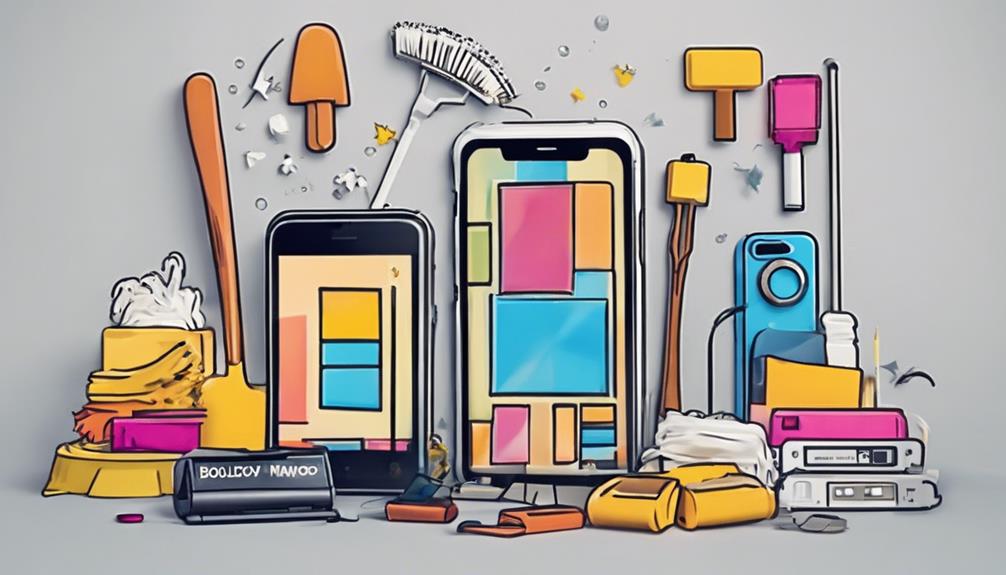
Proper management of your smartphone’s storage requires regular maintenance to ensure optimal performance and efficient use of space. Begin by navigating to your Settings to evaluate which apps and files are consuming the most storage. Take decisive action by uninstalling unnecessary apps or transferring large files to cloud storage. Regularly clear app caches to remove temporary files that can clutter your device. This not only aids in managing storage but also enhances app responsiveness. Don’t forget to check your Downloads folder; delete outdated files to reclaim space. Ensure you have enough storage available for new apps to avoid installation issues. Make it a habit to schedule these checks every few months. This includes deleting old messages and unnecessary conversations, ensuring your device runs smoothly. Utilising cloud storage solutions for backups provides additional space, allowing you to remove local copies without worry. By mastering these steps, you’re ensuring a well-maintained smartphone.
Final Thoughts
By actively managing your smartphone’s storage, you’ll experience smoother performance and have more space for the essentials. Regularly review your storage usage and optimise media by deleting duplicates or transferring files to the cloud. Be mindful of the apps you keep, uninstalling those you seldom use. Embrace cloud solutions for seamless access to your files without taking up device space. Incorporate these maintenance steps into your routine, and your phone will appreciate it!