Navigating your smartphone hands-free has never been easier, thanks to voice-activated smartphone navigation. This innovative technology allows you to perform tasks without ever touching your screen, helping you multitask efficiently and improving accessibility. To get started, enable your device’s voice assistant. On iPhone, go to Settings > Siri & Search, then activate Listen for Siri. For Android devices, download the Google app and enable Ok Google. With Voice Activated Smartphones, you can perform actions like opening apps, browsing the web, or sending messages using simple voice commands.
Benefits of Voice-Activated Smartphone Navigation
Voice activated smartphones offer a variety of benefits, making them a must-have for users seeking a more hands-free experience. Not only does this technology help you multitask more effectively, but it also enhances accessibility for individuals with mobility impairments. Voice commands allow you to perform tasks quicker and more accurately than typing, from making calls to managing your calendar or sending messages. Whether you’re driving, cooking, or exercising, voice-activated navigation keeps your smartphone use efficient and safe, allowing you to focus on other tasks.
Setting Up Your Voice Assistant for Seamless Navigation

To enjoy the full benefits of voice activated smartphones, setting up your voice assistant is key. If you’re using an iPhone, head to Settings > Siri & Search, and enable Listen for Siri. Android users should install the Google app and enable the Ok Google feature under their device’s settings. Each voice assistant comes with a set of customisable options that allow you to fine-tune your experience. You can adjust language preferences, voice accents, and other settings to make sure that the voice assistant works seamlessly for you.
Enabling Voice Assistant Features
Setting up voice assistants on your devices ensures you can easily perform tasks and access information hands-free. On an iPhone, navigate to Settings > Siri & Search to enable ‘Listen for Siri‘. For Android, download the Google app and activate ‘Ok Google’. On Samsung, hold the Side or Home button to use Bixby or Google Assistant. Customise commands via Accessibility settings for tailored control.
Maximizing Your Voice Activated Smartphone Navigation Experience
Once you’ve enabled voice assistants, you can start using them to navigate your smartphone more effectively. Voice activated smartphones are designed to perform a wide range of actions with just a simple voice command. For instance, you can say “Open [app name]” or “Call [contact name]” to complete tasks without needing to touch your screen. On iPhones, voice control is accessed through the Settings > Accessibility > Voice Control option. For Android, users can activate Voice Access through the Google app for hands-free navigation and operation. Personalising commands to fit your needs is essential for an optimal experience.
Customising Voice Commands for Personalised Control

Customising voice commands can significantly improve your experience with voice activated smartphones. This allows you to tailor commands to better suit your preferences and improve accuracy. For iPhone users, go to Settings > Accessibility > Voice Control > Customise Commands to create and modify commands. Android users can adjust Voice Access settings in the Accessibility section. Customising your voice commands ensures that your device recognises unique terms, accents, and phrases, making navigation easier and more intuitive.
Voice Control on Android

To use Voice Control on your Android device, install the Voice Access app from the Google Play Store and ensure your device runs on Android version 5.0 or later. Activate Voice Access by saying ‘Hey Google, Voice Access’ or tapping the notification. Use commands like ‘Open [app name]’ or ‘Scroll down.’ The grid feature makes it easy to select on-screen elements, enhancing the experience of voice activated smartphones for seamless, hands-free navigation.
Improving Recognition Accuracy for Voice-Activated Smartphones

For an optimal experience with voice activated smartphones, improving recognition accuracy is crucial. Speak clearly and at a moderate pace, ensuring your device’s microphone is not covered. You can also increase accuracy by updating your smartphone’s software regularly, as improvements to voice recognition algorithms are often included in updates. If your device struggles to understand a command, rephrase it or use simpler words. Some devices also allow you to teach your assistant new vocabulary, improving the recognition of custom terms or names that are important to you.
Troubleshooting Voice Commands
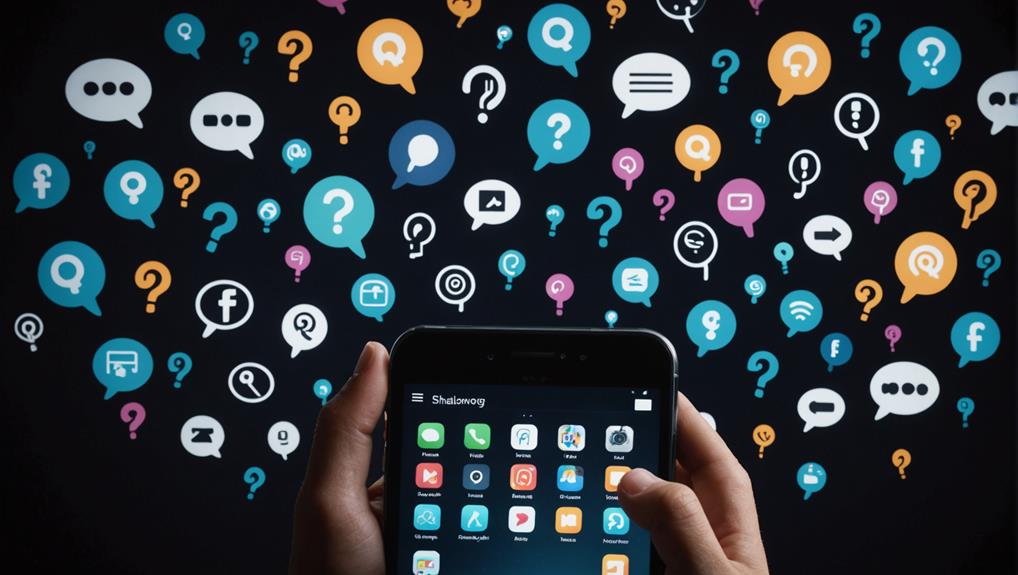
When experiencing issues with voice commands, first ensure your surroundings are quiet and that you are speaking clearly. Restarting your device and keeping it updated can also improve recognition accuracy. If a command fails, try rephrasing it or refer to the command list in the settings menu for better results.
Common Voice Command Issues
Struggling with voice commands can be frustrating, but understanding common issues and how to troubleshoot them can make a significant difference. Ensure clear audio input, minimise background noise, and rephrase misunderstood commands. Regularly update your smartphone software and restart the device if issues persist. Familiarise yourself with the specific syntax and command structure to enhance your overall experience and effectiveness when using voice activated smartphones for smoother, more efficient operation.
Enhancing Recognition Accuracy
To improve recognition accuracy, ensure your device’s microphone is clean and unobstructed. Speak clearly and at a moderate pace. Minimise background noise by moving to a quieter environment. Regularly update your device’s software to take advantage of improved algorithms. If a command isn’t recognised, rephrase it or use alternative wording for better results. Follow these steps for optimal performance when using voice activated smartphones for smoother, more accurate interactions.
Final Thoughts
Voice activated smartphones offer an efficient, hands-free way to navigate your device, allowing you to stay productive while managing other tasks. From setting up your voice assistant to customising commands and troubleshooting issues, this guide has provided you with the tools you need to make the most of voice-activated navigation. As the technology continues to evolve, expect even more advanced features and seamless integration into your daily routine. By mastering voice commands, you’ll unlock the full potential of your smartphone, making it a smarter, more intuitive device.






