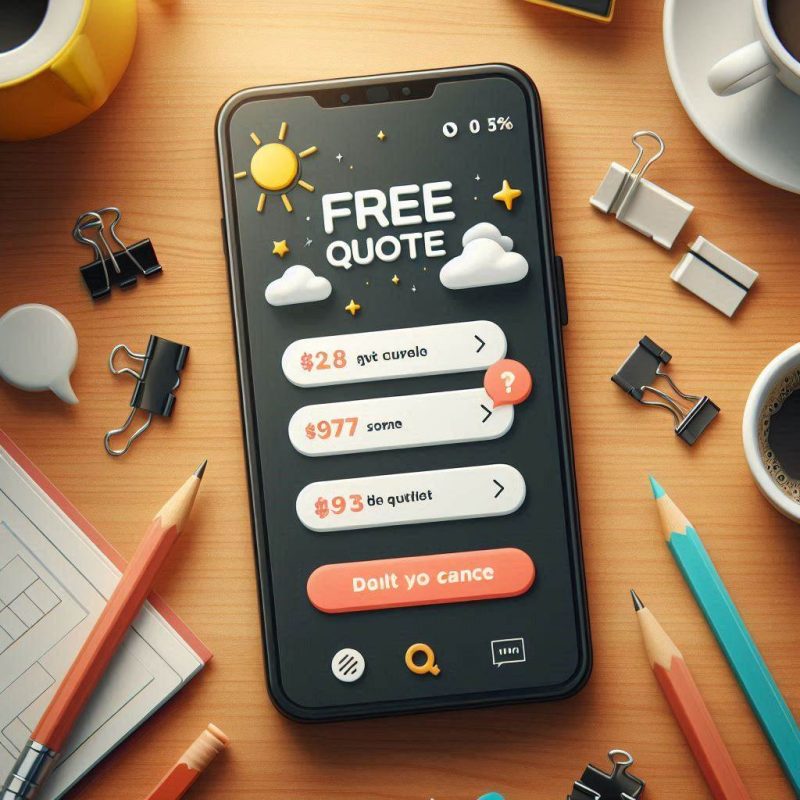Hey there! Have you ever felt like your iPhone’s touch screen is not working? It can be frustrating when it doesn’t respond to your touch. But don’t worry, we’ve got you covered. In this article, we’ll dive into the reasons why your iPhone touch screen is not working. From software hiccups to physical damage, we’ll explore the common factors causing this issue. By understanding what’s going on, you can take steps to get your touch screen back in action. So, let’s roll up our sleeves and figure out why your iPhone’s touch screen isn’t working like it should.

Common Reasons for Unresponsive iPhone Touch Screen
If your iPhone’s touch screen is not working, it could be due to software updates or system glitches, which can be resolved by updating your iOS. Additionally, interference from a screen protector or physical damage to the screen may also cause unresponsiveness. Unauthorized repairs can also result in an iPhone touch screen not working properly.
Software Updates and System Glitches
After installing the latest software update on your iPhone, the touch screen may fail to respond due to system glitches, causing the iPhone touch screen not working properly. It’s important to keep your iPhone’s software up to date to ensure optimal performance. Here are some common methods to fix an unresponsive iPhone due to software issues:
| Methods to Fix Unresponsive iPhone | Description |
|---|---|
| Install software updates | Ensure your iPhone has the latest software version. |
| Force restart | Hold down the power and home buttons simultaneously until the Apple logo appears. |
| Reset settings | Go to Settings > General > Reset > Reset All Settings. |
Keeping your iPhone updated and performing regular maintenance can help resolve software-related touchscreen problems.
Screen Protector Interference and Physical Damage
To troubleshoot touchscreen responsiveness issues on your iPhone, consider the potential interference from screen protectors and assess any physical damage to the screen.
- Check for air bubbles or misalignment in the screen protector.
- Look for cracks, scratches, or dents on the screen.
- Clean the screen with a dry microfiber cloth.
- Remove any connected accessories that might be causing interference.
- Consider updating to the latest iOS version for troubleshooting.
Issues from Unauthorized Repairs
Have you experienced the iPhone touch screen not working due to unauthorized repairs using unqualified service centers or unapproved parts? Your iPhone screen may not respond to any touch if unauthorized repairs were performed.
Steps to Resolve iPhone Touch Screen Issues
If your iPhone’s touch screen is unresponsive, there are steps you can take to resolve the issue. Restart your iPhone to clear any temporary glitches, and consider updating your iOS to the latest version. Removing any screen protectors or cases, as well as performing a factory reset, can also help troubleshoot touch screen problems.
Restarting and Updating Your iPhone
You can resolve iPhone touch screen issues by restarting and updating your device.
- Restart your iPhone by holding down the power button and swiping the slider to power off.
- Force restart your iPhone by pressing the volume up, volume down, and side buttons.
- Update your iPhone to the latest iOS version in the Settings app.
- Restore your iPhone to factory settings if the issue persists.
- Seek assistance from our professionals if problems continue.
Removing Screen Protector and Performing Factory Reset
To resolve iPhone touch screen issues, start by removing the screen protector and performing a factory reset. Sometimes, a screen protector can cause the iPhone touch screen not working. Try removing and reapplying it, or use a thinner one from a reputable brand. If the problem persists, performing a factory reset can help determine if the unresponsive touchscreen is hardware-related. Remember, this will erase all data and settings, so back up your iPhone first.
Force Restarting Your iPhone
After removing the screen protector and performing a factory reset to troubleshoot unresponsive touchscreen issues, it’s important to understand the steps for force restarting your iPhone, as this can often resolve touch screen problems.
- Press Volume Up: Quickly press the volume up button.
- Press Volume Down: Then press the volume down button.
- Hold Side Button: Hold the side button until the Apple logo appears.
- Thoroughly Clean Screen: Remove any dirt, grime, or moisture.
- Disconnect Accessories: Remove any connected USB accessories.
Seeking Help from Professionals for Touch Screen Problems
If your iPhone’s touch screen problems persist despite trying various troubleshooting steps, it might be time to seek help from professionals. You can contact Fix My Mobile to set up repairs or visit any of our stores located at Westfield Carindale or Westfield Helensvale for professional repairs.
How to proceed
- Send It In: Enjoy the convenience of sending your device to Fix My Mobile from anywhere. With easy shipping options, securely send in your device for expert touch screen repair without leaving your home.
- Drop It In, Pick up & Return: Visit any of our designated drop-off points to leave your device for repair. Once fixed, we’ll ensure a hassle-free return, or even arrange for pick-up from your location, making it effortless for you.
- Book Online System (Corporate Only): Seamlessly book your repair service online. Our user-friendly system allows you to schedule a repair at your convenience. Experience a streamlined process from booking to the return of your fully functional device.
Preventive Measures for Maintaining a Responsive iPhone Touch Screen
To maintain a responsive iPhone touch screen, ensure you regularly update your device’s software to benefit from performance improvements and bug fixes. Additionally, handle your iPhone with care, using only official Apple accessories to minimize the risk of iPhone touch screen not working. Avoid installing third-party apps and modifications that could potentially cause software conflicts and affect the responsiveness of your iPhone’s touch screen.
Regular Software Updates and iPhone Handling Care
To prevent your iPhone touch screen not working properly, it’s essential to regularly update your device’s software and handle it with care. To maintain a responsive touch screen, keep your iPhone updated with the latest software updates, as these can resolve bugs that may affect responsiveness. Always handle your iPhone carefully to avoid physical damage that could lead to touch screen issues. Regularly clean the screen to remove moisture or debris, which can interfere with the touch function. Disconnect any connected accessories, such as chargers, to troubleshoot touch issues caused by interference. If needed, perform a force restart to eliminate temporary glitches that may be affecting your iPhone touch screen’s performance.
Using Official Apple Accessories and Screen Maintenance
Ensure your iPhone’s touch screen remains responsive by regularly using official Apple accessories and maintaining the screen for optimal performance. Consider these preventive measures to keep your iPhone’s touchscreen in top condition:
| Preventive Measures | Description |
|---|---|
| Use Official Accessories | Official Apple accessories are designed to work seamlessly with your iPhone, ensuring optimal performance. |
| Screen Protector | Using a high-quality screen protector can help protect the touchscreen from scratches and damage. |
| Regular Cleaning | Thoroughly clean the screen to remove debris and maintain touchscreen functionality. |
Avoiding Third-Party Apps and Modifications
To minimize the risk of your iPhone touch screen not working, it’s essential to use only official and reputable apps from the App Store. Sticking to approved software ensures that your iPhone’s touchscreen remains responsive. Avoid unauthorized apps and modifications, as these can lead to unresponsive screen issues. By adhering to Apple’s guidelines, you can maintain a reliable and functioning touch screen. Before seeking further assistance, make sure your iPhone touch screen is still not working to rule out minor issues.
Factors to Consider When the Touch Screen Stops Working
When your iPhone touch screen is not working, it’s important to consider the model’s age, as newer and older models may have different touch screen behaviors. Assess the touch screen’s behavior after any physical damage to the device, as this could affect its responsiveness. Additionally, connectivity, software-related issues, and environmental factors may play a role in the iPhone touch screen not working properly.
Model Age: New iPhone or Older Models
If your iPhone touch screen is not working, the issue may stem from differences in touch screen technology between newer and older models. Newer iPhones often feature advanced touch screen technology, while older models may experience decreased responsiveness over time. Pressure on the screen can also affect touch sensitivity, particularly in newer models. To troubleshoot, ensure your device has the latest software updates, as they can optimize touch responsiveness. Additionally, regular cleaning of the screen is crucial to maintain its touch sensitivity and prevent issues with your iPhone touch screen not working properly.
Assessing Touch Screen Behavior after Physical Damage
After physical damage to your iPhone’s touch screen, it’s essential to assess its behavior to determine the extent of the unresponsiveness. If the screen has stopped working to your touch, consider if dropping your iPhone caused the issue. Check if the screen is wet, as moisture can lead to touch screen problems. Assess any physical damage on your iPhone and seek professional help if necessary.
Connectivity and Software-related Issues
Assess any potential connectivity issues, such as faulty charging outlets or cables, as they can contribute to an unresponsive iPhone screen after physical damage. To troubleshoot, try connecting your iPhone to a different outlet or using a different cable. Additionally, consider updating your iPhone to the latest iOS version, backing up your iPhone, factory resetting your iPhone, and restoring your iPhone back to its original settings.
Environmental Factors Affecting Touch Screen Responsiveness
When troubleshooting an iPhone touch screen not working, consider environmental factors like temperature and physical obstructions. Extreme cold or pressure from a case can affect responsiveness, while debris, water, and connected accessories can interfere with functionality. Removing screen protectors and ensuring a clean, dry screen can help improve touch sensitivity.