Feeling a bit frustrated by the sluggish performance of your iPhPress and hold on the Apple logo to restart your device.e after the latest update? It’s not uncommon for users to notice a decline in speed following an iOS update. You might be wondering what causes this slowdown and what you can do to address it. Let’s explore the potential reasons behind this issue and some practical tips to help you regain the smooth, snappy performance you’ve come to expect from your iPhone.
Common Reasons for iPhone Slowing Down

If your iPhone has been experiencing lagging, frame drops, and sluggish performance after updating to iOS 17, there are several common reasons that could be causing the slowdown. One potential reason for the sluggishness could be due to the update consuming additional storage space, leading to slower processing speeds. Another common cause could be certain apps running in the background, utilizing resources and impacting the overall speed of the device. Additionally, after an iOS update, some apps may not be optimized for the new software version, resulting in slower performance. It’s also possible that a force restart may be necessary to resolve any temporary software glitches causing the slowdown. Evaluating these factors can help pinpoint the specific issue and improve the speed and performance of your iPhone after the update.
Impact of Software Updates on iPhone Performance

After updating to iOS 17, the performance of your iPhone may have been impacted by the software update, leading to lagging and sluggishness that can be frustrating for users. Here’s what you need to know about the impact of software updates on iPhone performance:
- Update iOS: Ensure that your iPhone is running the latest version of iOS to benefit from bug fixes and performance improvements.
- App Refresh Feature: Take advantage of the App Refresh feature to allow apps to update content in the background, keeping them ready for use.
- Disable Background Apps: Manage background tasks by disabling unnecessary apps from running in the background to free up system resources.
- Force Reboot: If your iPhone is slow after updating, try force rebooting it by following the appropriate steps to resolve any performance issues.
Remember to stay updated and utilize these features to keep your iPhone running smoothly.
Tips to Improve iPhone Speed After Update

To optimize your iPhone’s speed following an update, consider implementing these practical tips to address any performance issues that may have arisen as a result of the recent iOS update.
| Tips to Speed Up Your iPhone After an Update |
|---|
| 1. Force Reboot |
| 2. Update All Apps |
| 3. Clear iPhone Storage |
First, force reboot your iPhone to resolve most iOS issues. Then, ensure all apps are updated to be compatible with the new iOS version. Finally, clear your iPhone storage by deleting unnecessary apps and files. For more detailed guidance, you can visit Apple Support or enable Reduce Motion in Settings to enhance performance. By following these tips, you can improve your iPhone’s speed and address any issues that may be caused by the recent update.
App-Related Factors Affecting iPhone Performance
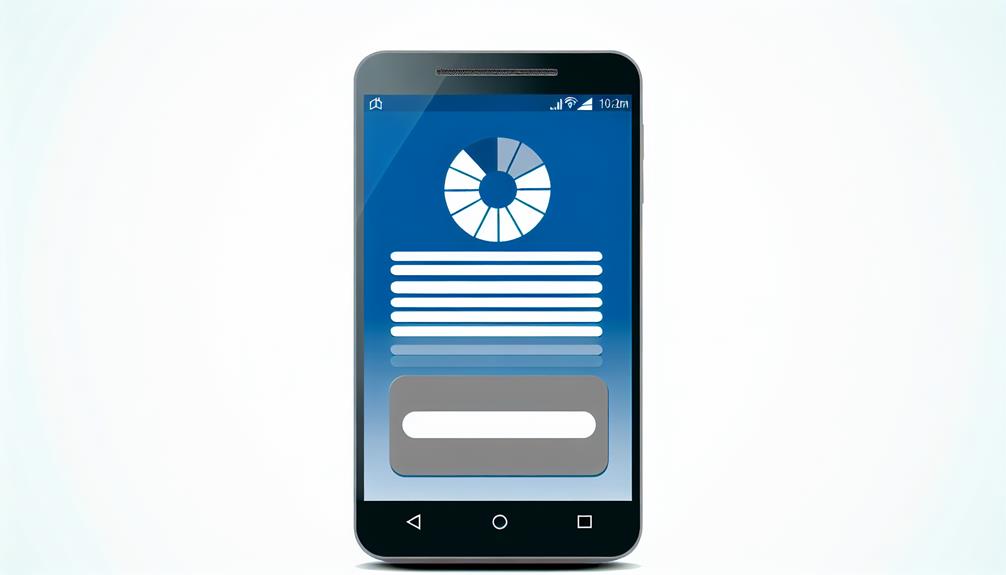
When considering the factors that affect iPhone performance, app compatibility, background processes, app updates, app cache, and app activity play significant roles in determining the speed and smooth functioning of your device.
- App Compatibility: Incompatibility between the new iOS update and certain apps can lead to lagging, freezing, or crashes.
- Background Processes: Apps running in the background consuming excessive resources can slow down the device, affecting overall performance.
- App Updates: Outdated apps may not function smoothly with the new iOS version, causing performance issues and impacting the user experience.
- App Cache: Accumulated app cache can affect device speed, and clearing app cache can improve overall performance.
It’s important to manage app-related factors affecting iPhone performance, especially after updating to iOS, to prevent your device from lagging, potential data loss, and to ensure optimal iPhone performance. Regularly updating apps, managing app cache, and monitoring background app activity can help maintain sufficient free storage space and improve overall iPhone performance.
Optimizing iPhone Settings for Better Performance

If you want to improve your iPhone’s performance, optimizing its settings can be a key factor in achieving smoother and faster operation. Here are some practical tips to optimize your iPhone settings for better performance:
| Optimize Settings | Description |
|---|---|
| Free up Storage | Clear unnecessary files and apps to free up storage space and improve performance. |
| Disable Background Processes | Disable background app refresh and unnecessary system services to reduce resource consumption. |
| Update All Apps | Update all apps to ensure compatibility with the new iOS version and improve overall performance. |
| Enable Reduce Motion | Enable Reduce Motion feature and disable motion effects and transparency to enhance the device’s speed. |
Frequently Asked Questions
1. Why is my iPhone running slow after the iOS update?
If your iPhone is running slow after an ios update, it could be due to various factors such as background tasks and low on storage. You can try freeing up space on your iPhone, updating to ios 17, and fixing any system issues to improve its performance. Consider checking for any performance issues and ways to fix iPhone slow through system diagnostics and adjustments.
2. What can I do to fix my iPhone if it’s lagging after updating to iOS?
If your iPhone is lagging after updating to ios, you can try performing a software update to the latest iOS system. software update, adjusting background app refresh settings, and freeing up some space on your device. Additionally, you can explore new features and improvements in the latest ios that may address performance issues and optimize your iPhones or iPads may become slow after iOS update. to prevent lag.
3. How can I free up space on my iPhone to improve its performance?
To free up space on your iPhone, you can start by reviewing and deleting unnecessary apps, media files, and data. Consider cleaning up your home screen, press and hold-ing and removing unused apps, and clearing cache to create more space on your device. You can also manage background tasks and go to settings to optimize your iPhone storage.
4. What are the common causes of performance issues on iPhones and iPads?
Common causes of performance issues on iPhones and ipads include background app activity, insufficient storage, outdated software, and excessive cache data. To optimize performance, close unused apps, regularly check and free up storage, ensure your device is running the latest iOS version, and clear unnecessary cache. If problems persist, consider restarting your device or performing a factory reset as a last resort. Seeking professional assistance or contacting Apple Support may be necessary for persistent issues.






