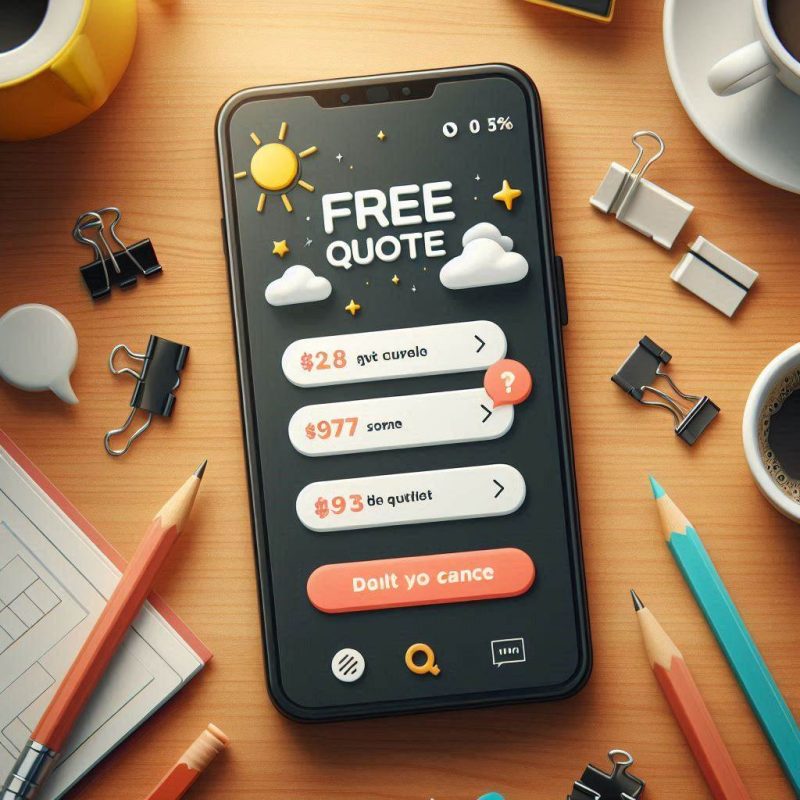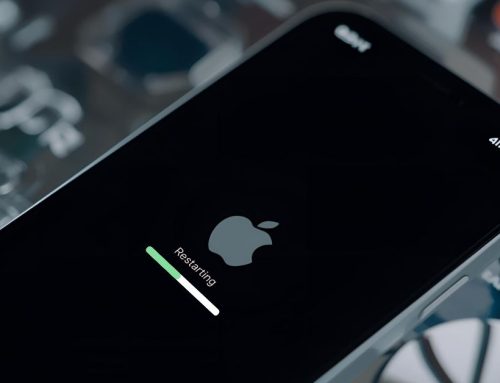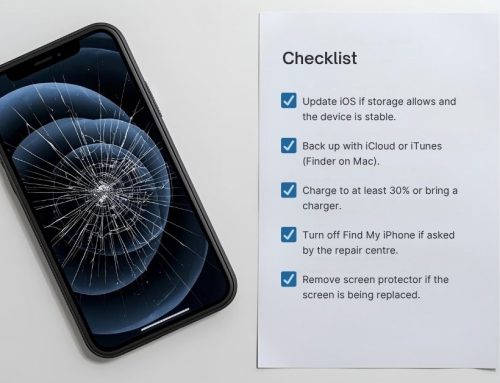It’s no secret that Fix My Mobile can repair any ‘i’ device under the sun and we know your time is important. That’s why we can have most repairs done in less than 2 hours! But not all problems are straight forward. Here we talk about some troubleshooting steps to try to fix your iPhone speaker plus dreaded micro-fractures and what they mean to your beloved iPhone.
It’s no secret that Fix My Mobile can repair any ‘i’ device under the sun and we know your time is important. That’s why we can have most repairs done in less than 2 hours! But not all problems are straight forward. Here we talk about some troubleshooting steps to try to fix your iPhone speaker plus dreaded micro-fractures and what they mean to your beloved iPhone.
How to fix your iPhone speaker
Before seeking a repair to your iPhone speaker, it’s best to try these troubleshooting steps. You may find it’s a simple fix to get your iPhone up and running properly again.
-
Check iPhone Volume
The first step is to check that the phone ringer volume isn’t set to low. First step is to ensure the iPhone screen isn’t locked and then find the volume buttons on the side and press the up button repeatedly (or hold down) until you see the volume controls come on the screen and going up.
-
Check iPhone Sound Settings
Next is to check the sound settings. Do this by going to settings – Sound & Haptics (or Sounds depending on the model). Then drag the slider that is below ‘Ringers and Alerts’ to the top (maximum volume).
-
Check if iPhone is sending sound to headphones or another device
One common occurrence is that an iPhone might be sending the sound to another device such as headphones. The best way to determine this is to look at the Bluetooth settings and if need be, turn Bluetooth off. Go to settings – Bluetooth and look to see if anything says ‘connected’. This is also where you can turn Bluetooth off altogether to double check.
-
Check if iPhone is sending sound through AirPlay
Ensure your sound isn’t being playing through a device connected through AirPlay such as Apple TV, HomePod etc. You do this by opening the control centre. On models after iPhone 8, swipe down from the upper-right corner of the screen. On iPhone 8 or earlier models, swipe up from the bottom edge of the screen.
Once the control centre is open, check the upper right corner for any media (music or videos) playing showing the AirPlay symbol . You can press this symbol to deselect it and re-select ‘iPhone’.
-
Restart your iPhone
If none of these work you can try restarting your iPhone.
-
Update your iPhone
The last option before seeking an iPhone speaker repair is to check your operating system is updated and if not, then update it.
To do this, go to Settings – General – Software Update. Your iPhone may take a moment to find if there’s an update available. If it does, it will prompt you to ‘Download and Install’. Most models insist on a WIFI connection and it’s recommended that your phone be over 50% charged (or plugged into charges) o that the update doesn’t get interrupted.
Before any update, it’s always recommended to backup your iPhone.
-
Talk to an iPhone repair technician
Once trying all the troubleshooting above, the next step is to talk to an iPhone repair technician.
-
Could it be a micro fracture?
One of the more common issues we have been seeing recently is the speaker on the iPhone stops working. There can be a number of causes for this but one that you may not be aware of is a phenomenon called micro-fractures which can occur in soldered connections within your iPhone.
Micro-fractures can be caused from the impact received if your iPhone has been dropped. Even if your phone seemed fine after being dropped it can take weeks or months to start showing signs of trouble. It’s a bit like a cracked windscreen on your car. While it may start small, over time the crack gets bigger and bigger until the connection inside your phone starts failing altogether.
Due to the fact that these problems occur on the main PCB of the phone, or the components attached to it, it can often render your phone irreparable as it requires incredibly complex and expensive rework equipment to successfully repair the problem. Even Apple Australia do not repair this fault themselves, which is why they will replace an iPhone rather than repairing it for you.