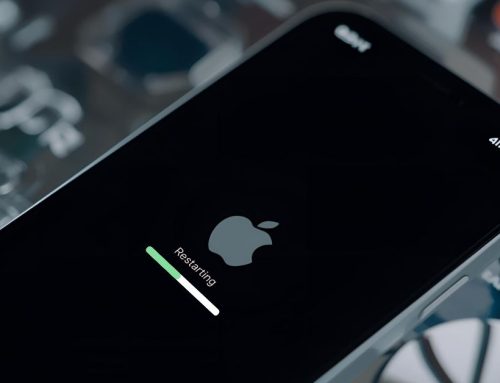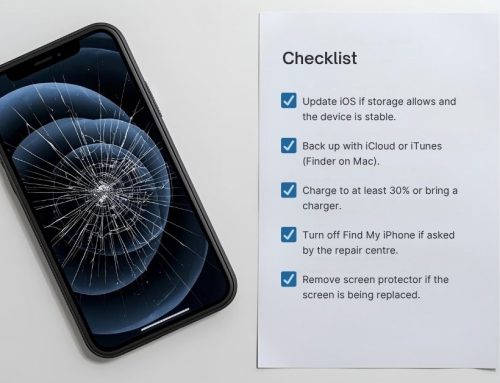You’re sailing in choppy tech waters when your iPhone’s lifeline—the charging port—fails. You’ve tried different cables, but it’s clear: the problem’s with the port.
Before panic sets in, anchor yourself with this guide. We’ll navigate through DIY fixes, signal when it’s time to seek professional repair, and chart out alternatives if the port’s beyond saving.
Equip yourself with the know-how to prevent future issues and keep your iPhone’s power flowing smoothly.

Why is my iPhone charging port not working
If your iPhone’s charging port isn’t working, you may be facing a common issue such as a frayed or damaged Lightning cable.
It’s possible that debris has clogged the charger port, or there could be complications with the power source or recent software updates.
Furthermore, your device’s battery may only charge up to 80% due to built-in software limitations designed to extend battery lifespan.
Frayed or Damaged Lightning Cable
Although you might not initially notice, a frayed or damaged lightning cable is often the culprit behind your iPhone’s charging port malfunction.
| Issue | Solution |
|---|---|
| Frayed Cable | Try a different cable |
| Damaged Connector | Inspect for visible signs of damage |
| Inconsistent Charging | Ensure cable integrity |
| Faulty Lightning Port | Clean the charger port |
| No Power | Replace the lightning cable |
Ensure you’re using a certified replacement to prevent further issues.
Clogged Charger Port
Dirt and lint accumulation in your iPhone’s charging port can often interfere with the connection, preventing the cable from charging your device effectively. Regularly cleaning the port is imperative.
Use compressed air to gently dislodge any loose debris from the charging port. Avoid inserting sharp objects that may damage the connectors.
Precision in removing lint ensures optimal functionality, maintaining the integrity of the charging process.
Power Source Issues
Beyond the physical cleanliness of your iPhone’s charging port, the reliability of your power source is another critical factor to consider when facing charging issues.
- Verify the power outlet functions properly.
- Try charging with a different USB port.
- Inspect the power adapter for damage.
- Confirm the voltage compatibility for your iPhone.
Master these steps to efficiently resolve power source issues and charge your iPhone effectively.
Software or iOS Update Problems
Outdated software may prevent your iPhone’s charging port from functioning correctly, so it’s essential to keep your iOS up to date.
Ensure you’re running the latest version of iOS to mitigate software issues that can impede charging.
Regular software updates often include fixes for optimised battery charging, which can resolve unrecognised or malfunctioning charging port scenarios.
Battery Charging at 80% Only
Experiencing your iPhone stopping its charge at 80% may indicate a charging port issue, but it’s often a protective feature to extend battery life.
Understand optimised battery charging:
- Optimised Battery Charging: Prevents charging past 80% in certain conditions.
- iPhone Predicts: Learns daily charging patterns.
- Connected to a Charger: Monitors for extended durations.
- iPhone Stops Charging At: Adjusts to reduce battery wear.
How can I fix my iPhone’s charging port at home
Before taking your device to a professional, you can attempt a few troubleshooting steps at home to potentially resolve charging port issues.
Start by examining your Lightning cable for any signs of wear or damage; a frayed cable can often be the culprit.
Next, carefully clean the charging port to remove any accumulated lint or debris that could be hindering the connection.
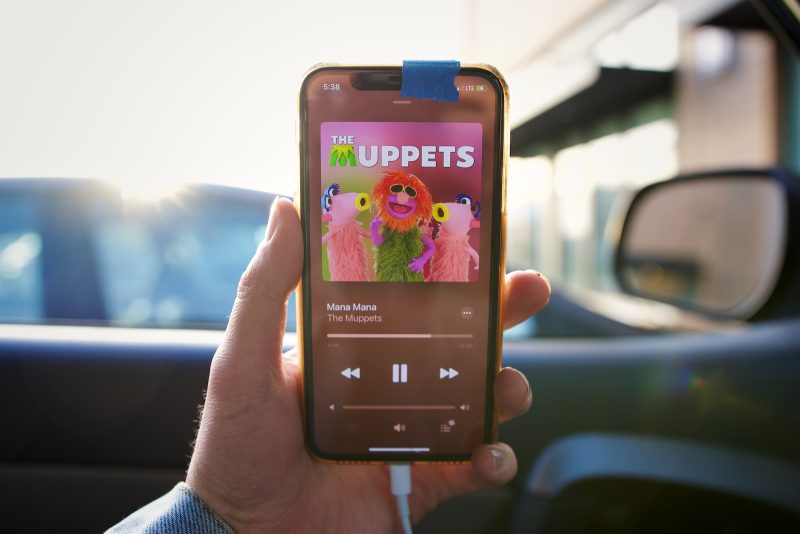
Inspect the Lightning Cable for Frays
You should first closely examine your Lightning cable for any signs of wear or fraying, as this is a common culprit behind charging issues.
- Inspect both ends of the cable for visible damage.
- Gently bend the cable to check for internal wire exposure.
- Ensure there’s no discoloration suggesting overheating.
- If frays are found, replace the cable before attempting further troubleshooting with the charging port.
Clean the Charger Port of Lint and Debris
Regular charger port maintenance can prevent connectivity issues. Start by removing any accumulated lint or debris using a non-metallic tool. Carefully inspect inside the port for signs of damage. If you notice any, cease further attempts to clean the charger port of lint and debris, as you may exacerbate the problem. In such cases, seek professional repair to ensure the integrity of the port remains uncompromised.
Try a Different Power Source
If cleaning the charger port hasn’t resolved the issue, try connecting your iPhone to a different power source to rule out adapter or outlet problems. Your iPhone charging port not working could be due to where you’re charging at.
- Use a different wall charger.
- Connect to a computer USB port.
- Try a car charger.
- Test with a portable power bank.
If your iPhone still won’t charge, the issue may be more complex.
Update iOS or Restore iPhone Software
Updating your iPhone’s software may iron out any system glitches causing charging port malfunctions. If your iPhone won’t charge, attempt to update iOS or restore iPhone software as this can often fix the problem. Should these steps fail, consider it time to contact Apple for professional assistance.
| Solution | Description |
|---|---|
| Update iOS | Resolves bugs potentially hindering the charging process. |
| Restore Software | Reinstalls the operating system, potentially fixing glitches. |
Disable ‘Optimised Battery Charging’ Setting
Turning off the ‘Optimised Battery Charging’ feature in your iPhone’s settings might resolve charging port issues by preventing the software from limiting charge intake. Here’s how to disable it:
- Open
Settingson your iPhone. - Tap
Battery. - Select
Battery Health. - Toggle off
Optimised Battery Charging.
Ensure to monitor your iPhone’s charging behavior post-adjustment for any improvements or further diagnostics.
When should I consider professional repair for my iPhone’s charging port
If you’ve encountered severe damage to your iPhone’s charging port, such as visible wear or physical blockage that persists after gentle cleaning, it’s time to seek professional repair.
Should your device display unresolved software issues or persistent battery charging problems despite your troubleshooting efforts, expert intervention is recommended.
When your iPhone still isn’t charging after you’ve exhausted all at-home remedies, a technician’s specialised tools and experience become essential for a reliable fix.
Severe Damage to the Charging Port
Your iPhone’s charging port requires professional repair when it shows visible signs of damage, such as bent metal connectors or doesn’t charge after cleaning and troubleshooting.
- Persistent failure to charge despite attempted fixes
- Port repair necessity due to physical damage
- Port replacement for severe damage to the charging port
- Consideration to get a new device if cost outweighs repair benefits
Unresolved Software Issues
While you might initially suspect a hardware problem, unresolved software issues can also impede your iPhone’s charging capabilities, necessitating professional repair.
If troubleshooting common iPhone problems and exploring ways to fix an iPhone haven’t resolved the reasons why your iPhone isn’t charging, it’s time to consult an expert. Mastery involves recognising when an issue exceeds DIY solutions and requires specialised intervention.
Persistent Battery Charging Problems
Charging port issues that consistently prevent your iPhone from powering up may indicate it’s time to seek professional repair. Consider these steps:
- Verify optimised battery charging settings.
- Exhaust ways to fix iPhone not charging via cleaning or restarting.
- Assess for visible damage suggesting charging port issues.
- If inefficacious, consult an expert for a potential new port installation.
iPhone Still Isn’t Charging After Troubleshooting
If your iPhone still won’t charge after basic troubleshooting, it’s time to seek professional repair for the charging port. A last-ditch attempt to fix it yourself could lead to further damage.
Instead, visit an Apple Store or authorised service provider to ensure precision in diagnosis and quality repair. This approach safeguards your device, guaranteeing you get your phone back in optimal working condition.
Avoid DIY repair risks.
What are the alternatives if my iPhone’s charging port is beyond repair
If your iPhone’s charging port is irreparable, you’re not out of options.
You can switch to wireless charging if your model supports it—starting from the iPhone 8 onwards.
Alternatively, you might consider upgrading to a newer iPhone or using compatible third-party chargers as a temporary solution.

Use Wireless Charging for iPhone 8 and Above
In the event that your iPhone’s charging port is irreparable, you can switch to wireless charging if you have an iPhone 8 or newer model. Embrace the convenience and efficiency of this alternative charging method.
- Acquire a Qi-certified wireless charger.
- Ensure compatibility with iPhone 8 and above.
- Utilise the wireless charging function.
- Enable optimised battery charging to prolong battery lifespan, even when not charging when plugged.
Consider Upgrading to a New iPhone
When your iPhone’s charging port fails beyond repair, consider upgrading to a newer model as a reliable alternative.
Selecting a current iPhone ensures compatibility with the latest technologies and may prevent common issues like your iPhone not charging.
It’s a definitive solution to fix your iPhone from charging troubles, streamlining the process of getting your iPhone to charge without the recurring concern of port malfunctions.
Explore Using Third-Party iPhone Chargers
You can opt for a third-party wireless charger if your iPhone’s charging port is irreparable, providing an alternative way to power up your device.
- Ensure charger compatibility with your iPhone model.
- Verify the charger supports Qi-standard for reliable charging.
- Look for advanced features such as overcharge protection.
- Read reviews for long-term durability and connection stability to ensure your iPhone is charging efficiently.
How do I prevent future issues with my iPhone’s charging port
To safeguard your iPhone’s charging port against future problems, you’ll need to adopt a proactive maintenance approach.
First, regular cleaning of the port can prevent debris accumulation that often leads to connectivity issues.
Moreover, using high-quality charging accessories and handling the lightning cable with care will minimise wear and reduce the risk of damage.
Ensure Regular Cleaning of the Charger Port
Regularly cleaning your iPhone’s charging port can prevent debris accumulation and connectivity issues.
- Power off your iPhone before cleaning to avoid damage.
- Use a soft, lint-free cloth for gentle wiping.
- Employ a non-metallic tool, like a toothpick, to dislodge stubborn debris carefully.
- Avoid liquids that might cause corrosion or electrical issues.
Mastering this preventive measure is a reliable way to fix an iPhone that may otherwise fail to charge.
Handle the Lightning Cable with Care
With careful handling of your Lightning cable, you’ll minimise wear and tear on your iPhone’s charging port. Always gently insert and remove the cable that came with your iPhone, and avoid yanking or bending it. This precaution prevents loosening and damage, which can lead to charging port issues or cause the cable to stop working prematurely.
Handle with care to ensure longevity and consistent performance.
Regularly Update the iPhone’s Software
Ensuring your iPhone’s software is up-to-date can prevent glitches that may affect the charging port’s functionality. To optimise performance and preempt iPhone charging port issues, consider these methods to fix and maintain system integrity:
- Regularly update your iPhone’s software via Settings > General > Software Update.
- Before updating, turn off your iPhone and inspect the port for debris.
- Restart your device post-update to refresh system processes.
- Schedule automatic updates to ensure consistency.
Opt for High-Quality Charging Accessories
To maintain your iPhone’s charging efficiency, it’s crucial to invest in high-quality, certified charging accessories.
| Accessory Type | Compatibility | Benefit |
|---|---|---|
| MFi-Certified Cable | iPhone Plus/X | Prevents charging port issues |
| Optimised Battery Charging | All Models | Enhances battery lifespan |
| High-Quality Power Adapter | iPhone Plus/X | Ensures stable power delivery |
| Durable Docking Station | iPhone Plus/X | Aligns connector; reduces wear |
| Protective Port Covers | All Models | Keeps port clean; avoids debris |
Maintain Optimal Battery Health
Considering optimal battery health, you’ll greatly reduce the risk of charging port issues by following best practices for battery maintenance.
To maintain optimal battery health:
- Enable optimised battery charging in Settings.
- Avoid letting your iPhone charge overnight.
- Regularly restart the phone to recalibrate battery usage.
- If your iPhone won’t charge even with a good cable, inspect the port for debris.